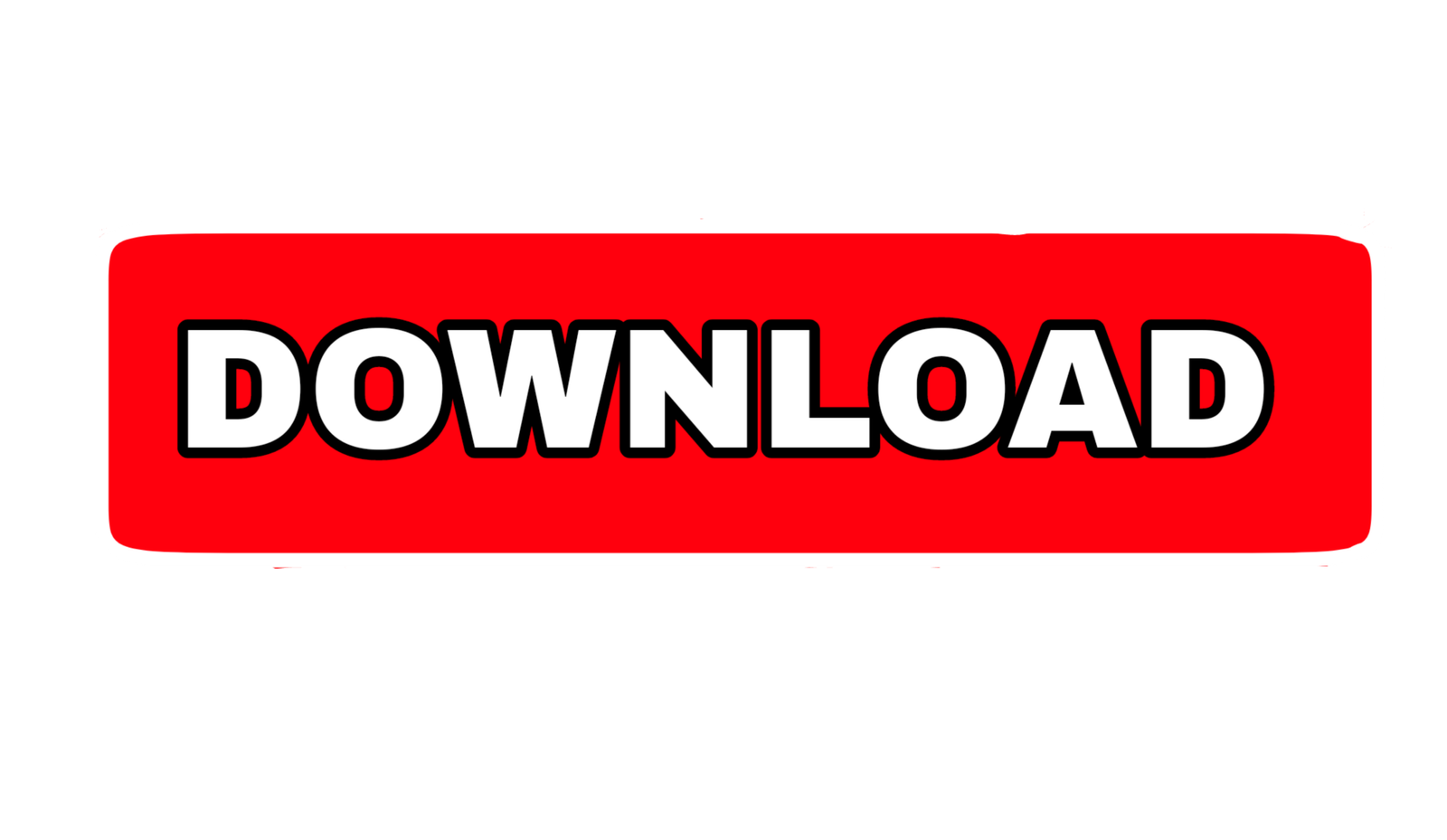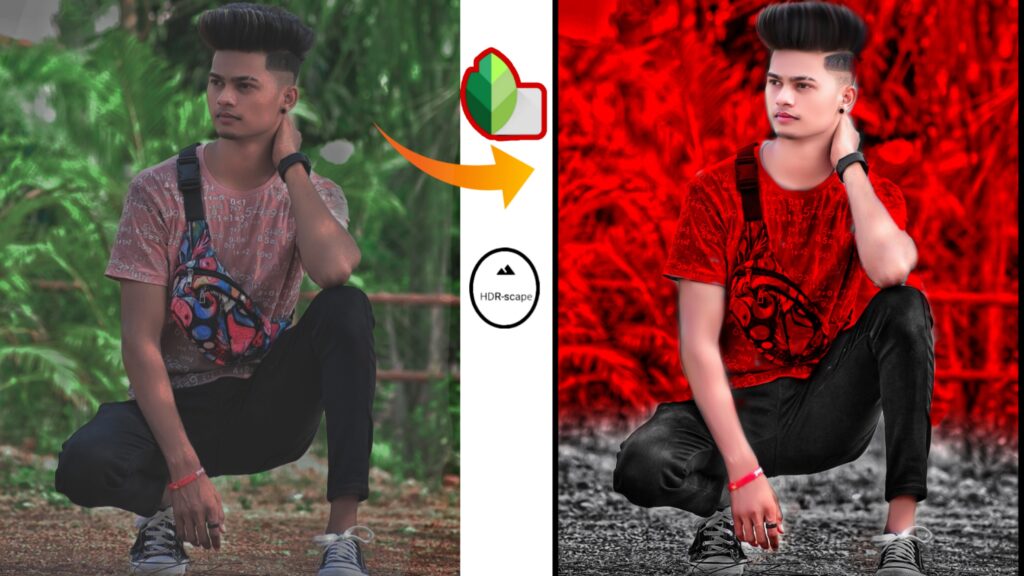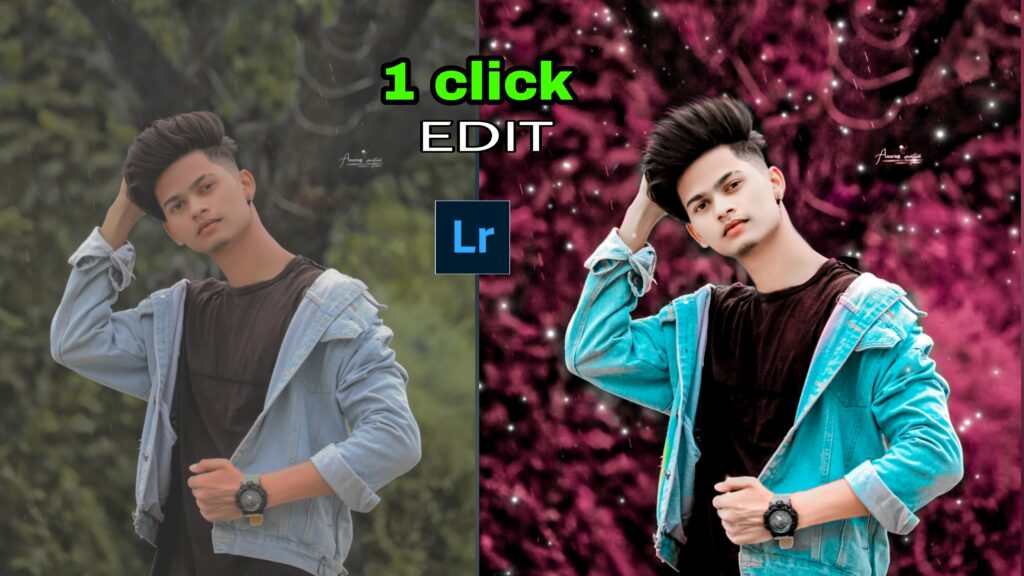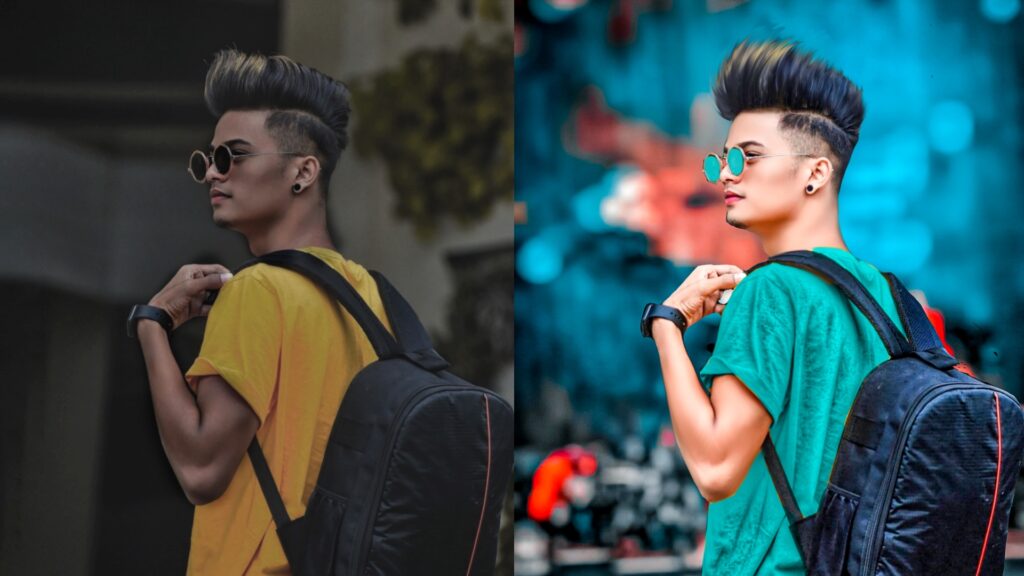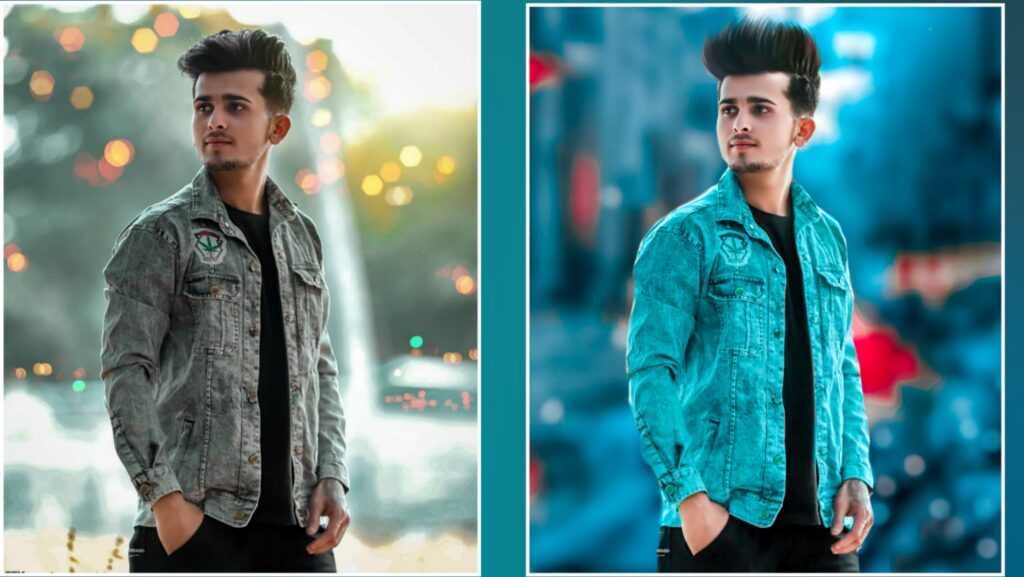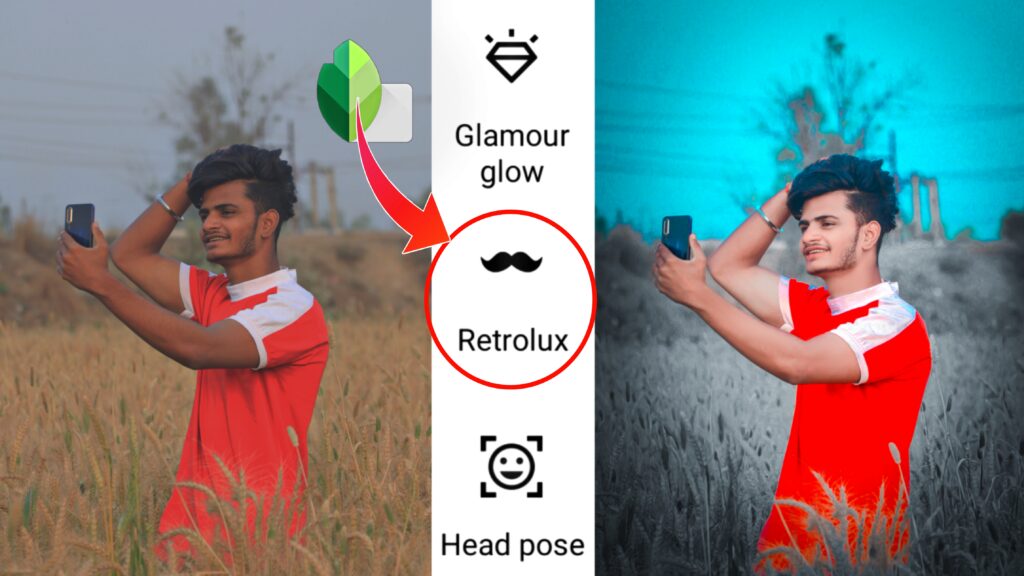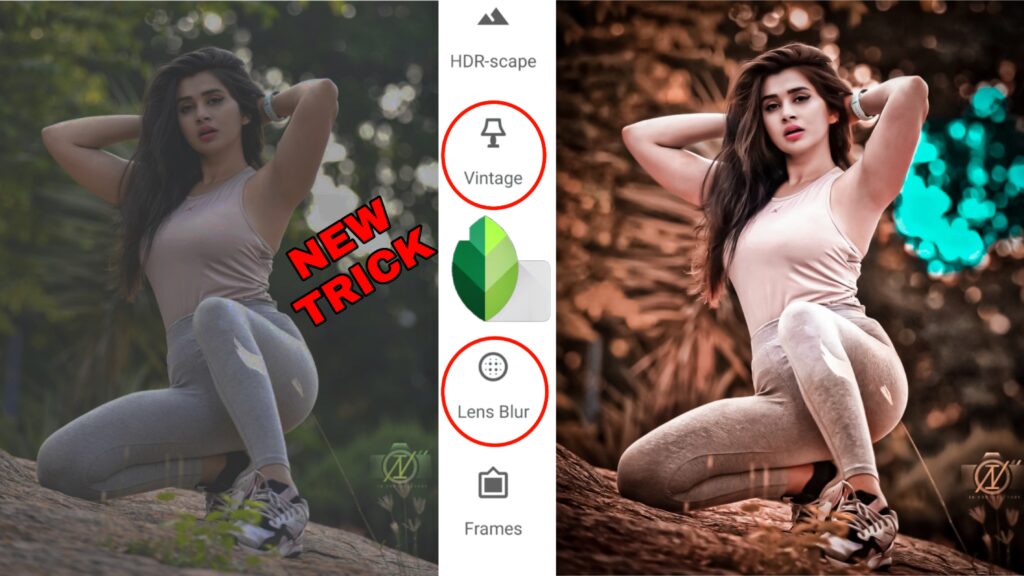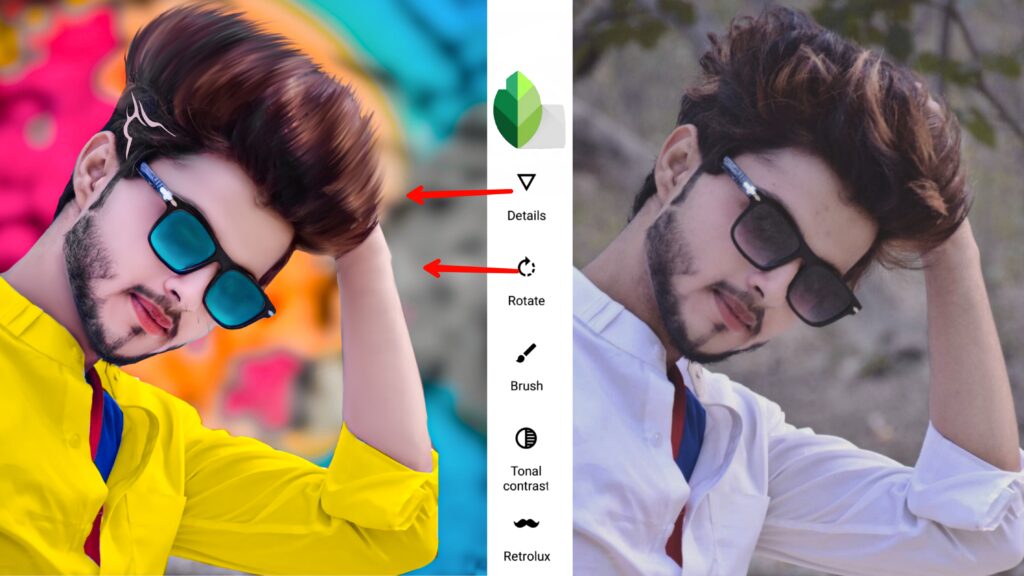Hey What’s up everyone, Hope you are doing good
welcome to our website Ashish Edit, in today’s post, we are going to teach you purple tone photo editing, if you read this post completely, then you will learn this photo editing, just you will have to read the post completely, friends. I am telling you the basic things in photo editing, to learn this photo editing you need a background and adobe lightroom presets, now I am going to give you that background and presets and friends together snapseed and adobe lightroom are needed which It will be found in the Play Store, now go and download it from there.
Now friends, to learn purple tone photo editing, you have to open snapseed, after opening you have to select the photo, after selecting friends, you will see the interface of snapseed in such a way that there is a photo in the bottom like that Now after this you have to click on the pencil icon and after clicking you will see all the tools.
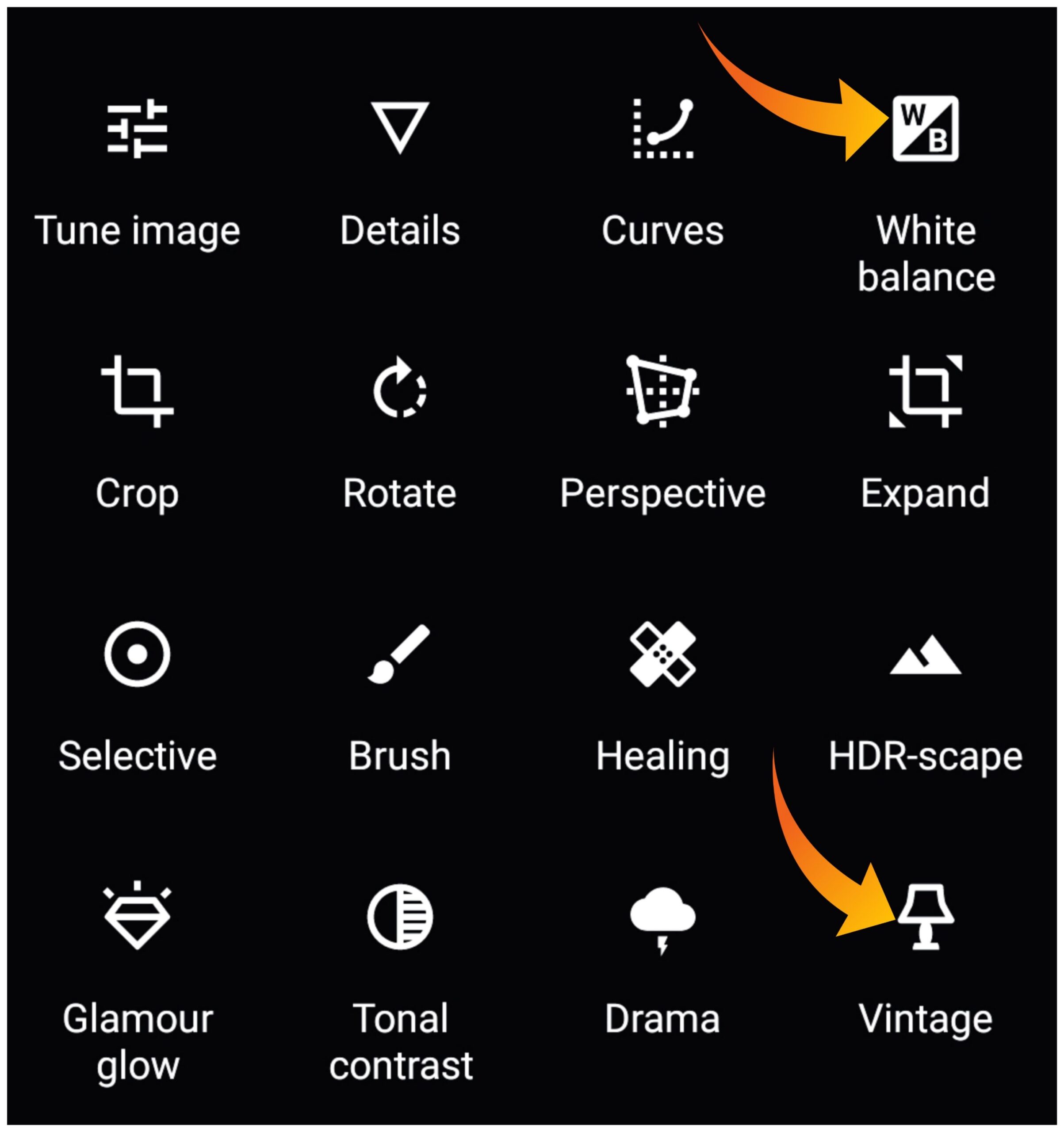
Give dark effect to photo After seeing all the tools, you have to give dark, now how to give dark effect, for that you have the tools of a vintage, click on it, after clicking on it friends, you have to select the effect of number 12 and then type it on this screen. Then after that you have to reduce its saturation completely, then dark effect will come in your photo. To remove the dark effect, you have to click on edit stock, after that you have to click on view edit, then friends, you have a pencil You can type the tool par and after that the effect which is in the background can be removed by keeping the vintage as zero.
Add purple tone effect to photo
Friends, to give purple tone effect, you have to click on the pencil icon again and after clicking in it, you will see the option of white balance, then friends, you have to make the temperature minus 100 in this tool, after that this screen But you have to type and you have to make tint plus 100 in the bottom, then friends, the purple tone effect will come in the photo and the effect will also come in the face, now to remove the effect of the face again you have to click on the editz stack and its After editing the view, you can remove the effect in the face by clicking on the pencil icon and after removing, you have to do it right.
purple town photo editing video
Friends will now add bouquet light to the photo
Friends, to add a bouquet light, you have to click on the pencil icon again and then scroll down and come down, after coming down, you will see the option of a double exposure, click on it, after that you have to open the image. You have to click on it, then friends have to add bouquet light to the photo, by going to the gallery, I give the png of your bouquet light below, you can download it from here and in this way you can give bouquet light effect.
Backgrounds and presets download

add presets to photos Friends are now going to add presets to the photo, to add the reset, you will have to download it first, to download it, the download button is at the bottom, by clicking on that button, you can download the presets, friends, after downloading this To open on addoff lightroom, after opening you will see the option of 3 dot, click in that option, after that you have to click on copy setting, then friends, the photo we edited in snapseed application, the same photo adobe lightroom I have to bring it, after that again click on 3 dot and click on pest setting, then your pick will be completely ready, I hope friends, if you like the post, then do like comment, see you in this post till then for bye bye
Also pink town photo editing