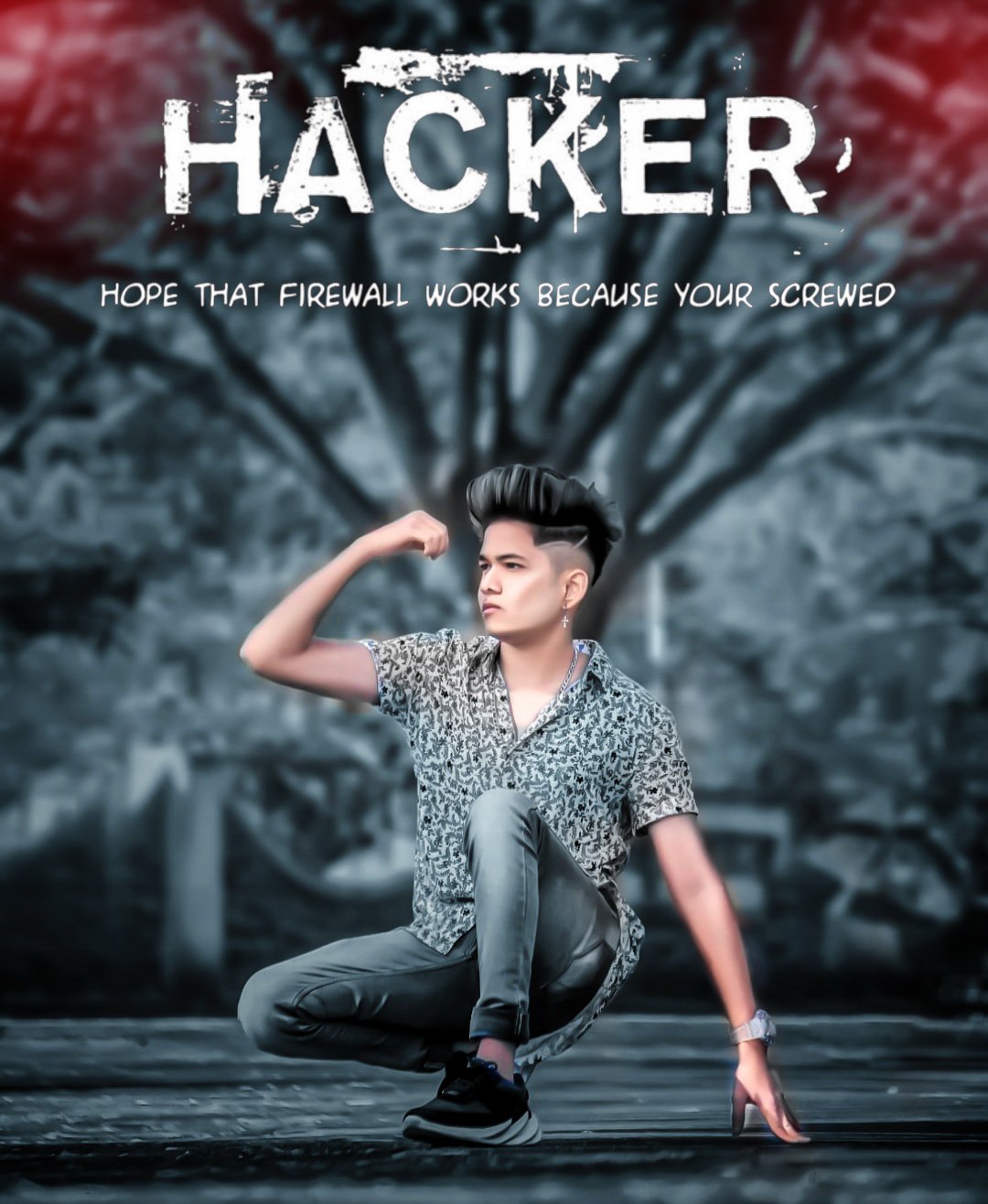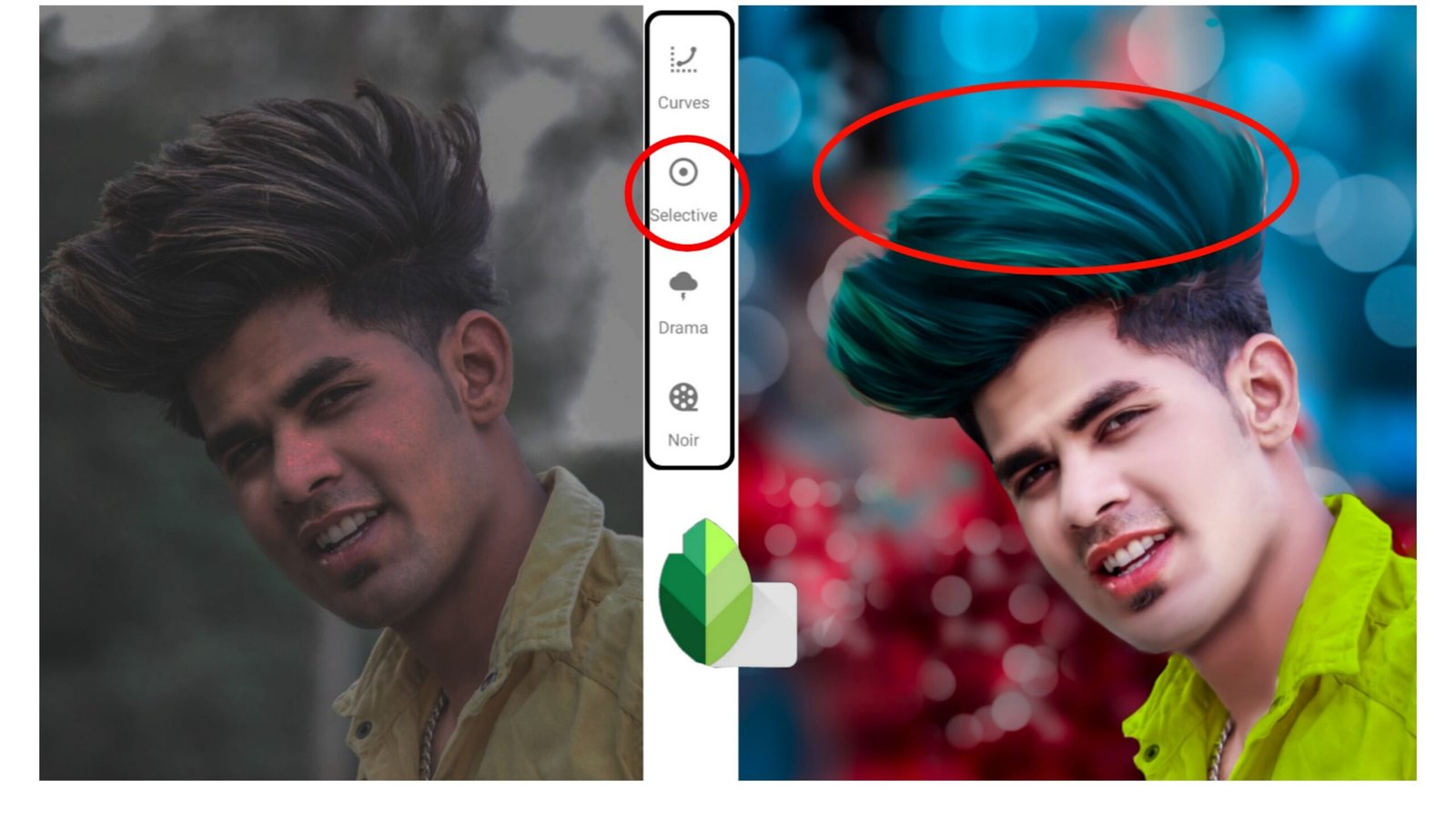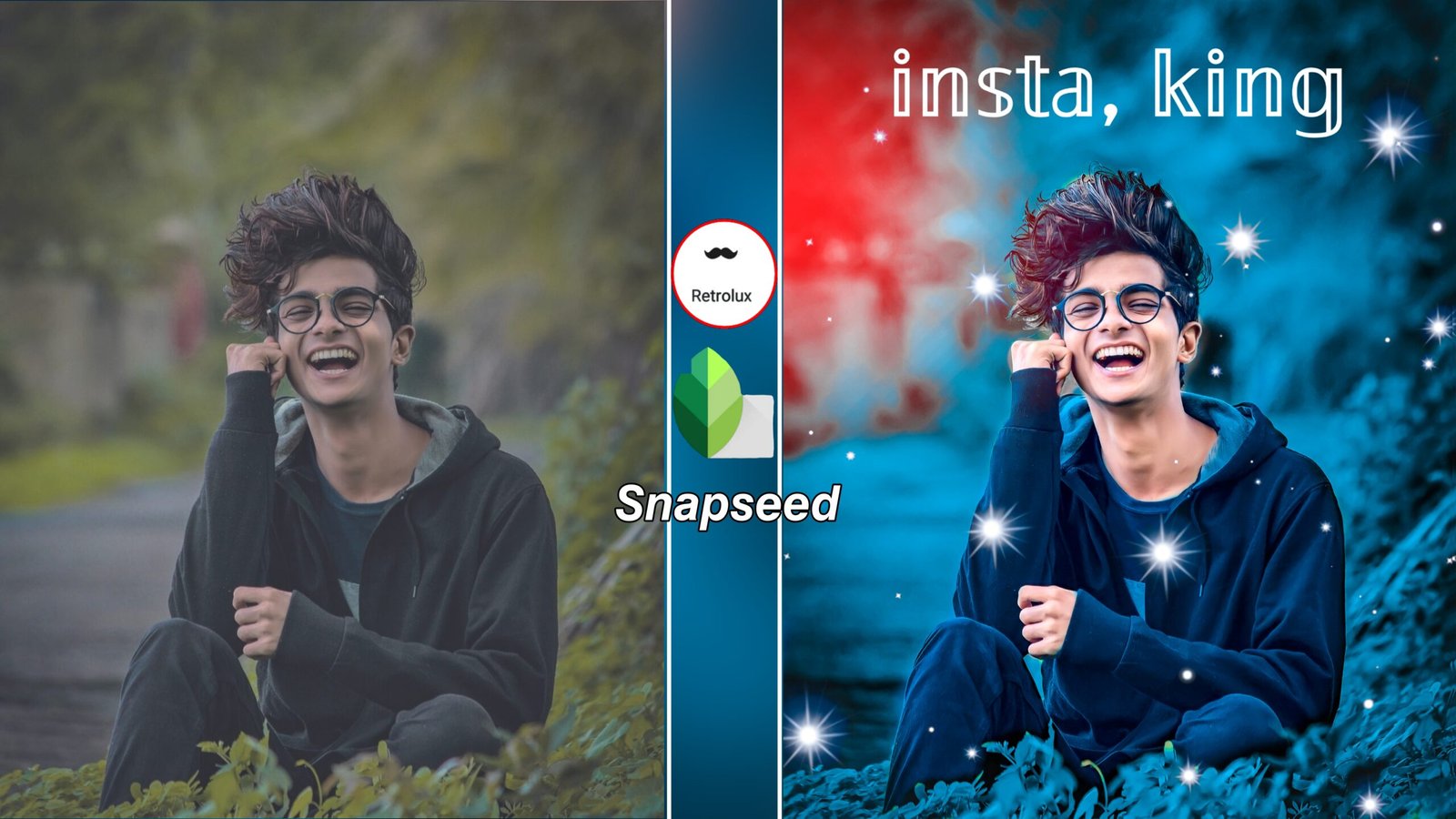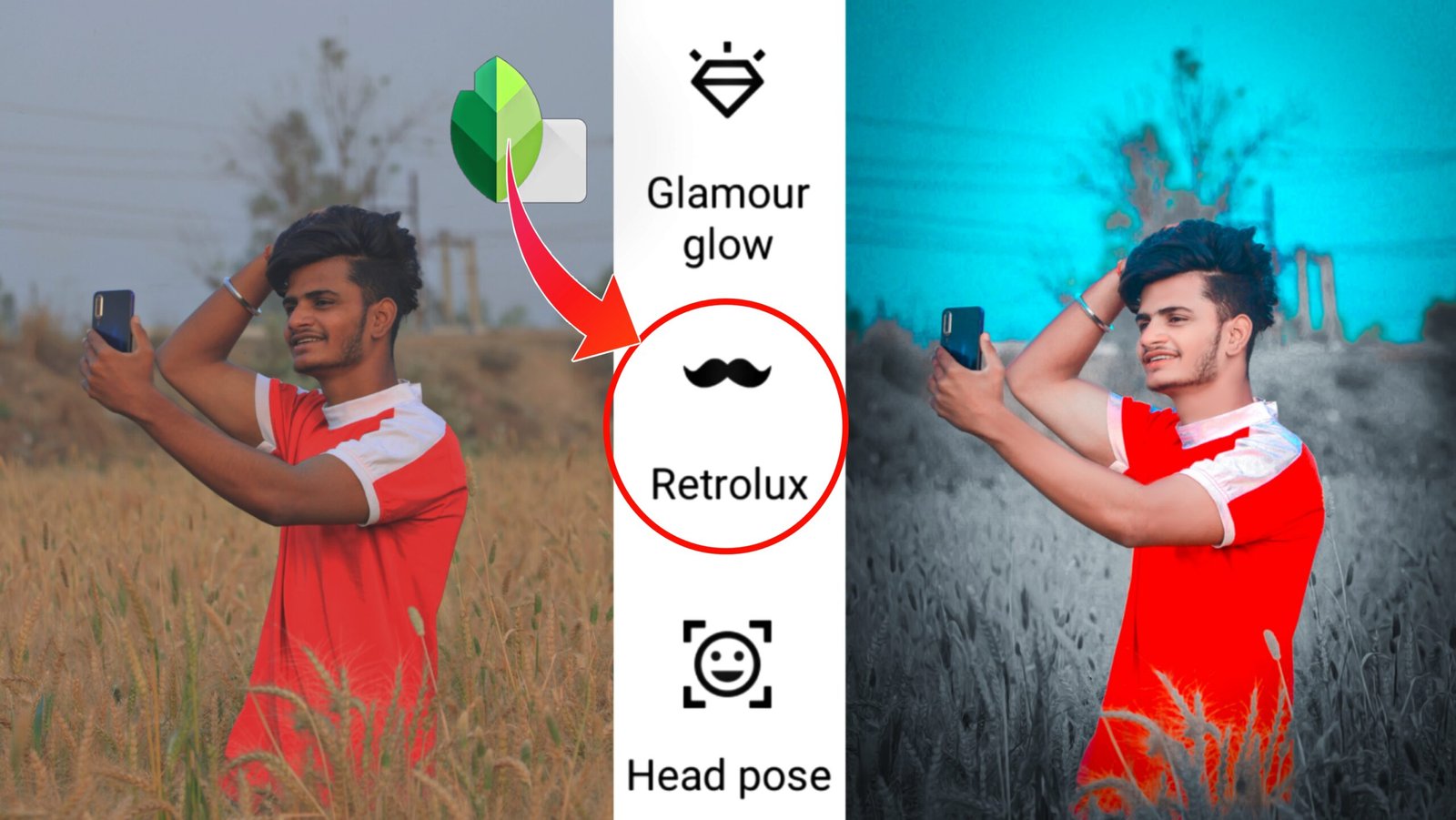Hello brother, in today’s post, we will learn how to add Snapped Dark Photo Editing and Hacker PNG, then to learn this editing, you have to read the post completely, as if you guys have to download snapssed from play store then after that After installing in your phone, the friend has to simply click on the plus icon, after clicking on the account tomorrow, you will see a lot of images, among them the photo you have to edit is black tone After
selecting it, after selecting it, friends will see you tools, after that you have to click on the pencil, you have to click on the ear. Brightness has to work together, friends will get effects in your face, for that you can remove the effects in face by going to the icon in the box for that, after that you have to click on the pencil tools again, friends after clicking You have to come to the select tool, select And after coming to the tool, you will see the icon at the bottom of the plus, after that you have to reduce its brightness and secretion, you have to do a little bit, after that you have to write it right after friends. And the black tone will fall, after that I will give the png link below to download so you can download it comfortably, after that you have to click on the pencil icon again, double click on the exposure after that you will see the option of the image You have to select it, after selecting it, click on the light option so that the black effect goes away completely, then you have to adjust yourself accordingly. After that,
after you are done, friends click on the pencil account again. After clicking on it, you have to click on the details option and after clicking on the distance option, its detail has to be seated as it will look like a lot of BB in your pick after enlarging the penis and also a lot. Will look good after that the structure of the solution has to be increased. To find out, you can increase with the details option, then you have to come to the vintage tool
With that, friend, you have to click on the pencil tools again, after clicking in it, now you have to come to the Karva tool, after coming to Karva Chauth, you will see 5 options, RGB Red Green, something like that, after that you will see the red rope To increase it means to pull it upwards and the green will be completely down, then your pick will have been completely made, now you can check by clicking on the Dun to save it, friends, if you like this post, then definitely like the comment. Till then till bye see in the next post