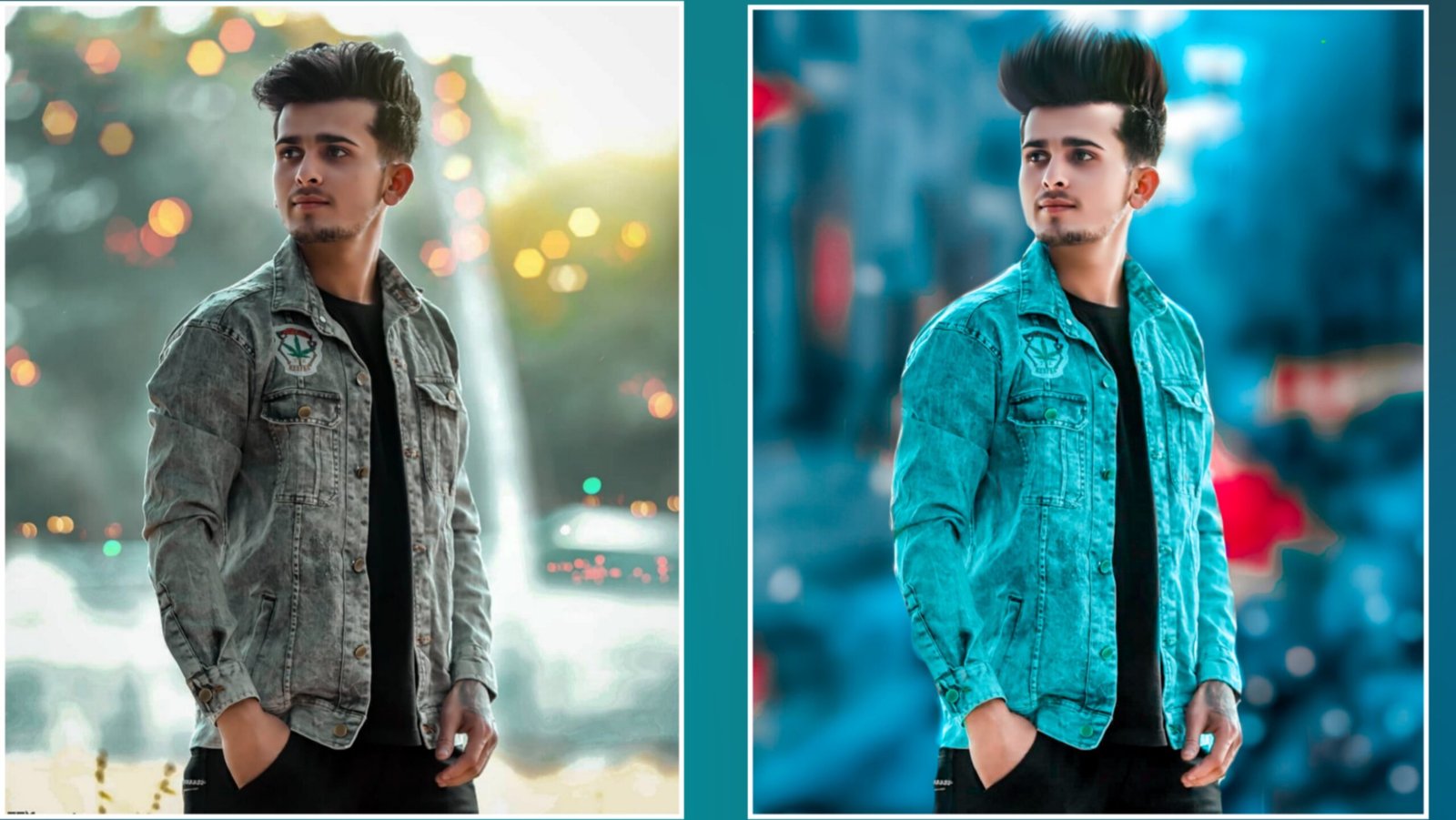Hello sir, welcome to your website again in today’s post, we will learn butterfly and creative blue background photo editing, so to learn this photo editing, you have to read the post completely, so let’s start by vairal opening Snapseed. After that, select the photo, after selecting it, you will see the tool bar, then you have to click on the icon with the pencil, then after that you have to give the black and white effect which can be removed in the face,
After going to edit start, friends, you have to write right, after typing right, click on double exposure, then from here you have to select blue color, after selecting you have to darken it, darken it has to be rightwritten. After friends you have the effect in face, then you can remove it by watching the video in the same way, after that friends you have to add Butterfly PNG to the double exposure and then click on the light, after that, friends, this pick is completely ready. If you like the post, then if you like the post, then please like it.
(Snapseed vairal photo editing)
Friends, I have taught this photo return quite easily, if you want to learn this photo editing, then the whole step by step, what I have told you, you have to adopt the same step, do not do anything more than this if you do not understand this post. So comment me again, I will bring some more net trick for you, so in today’s post it was just this much, if you like the post, do like the comment