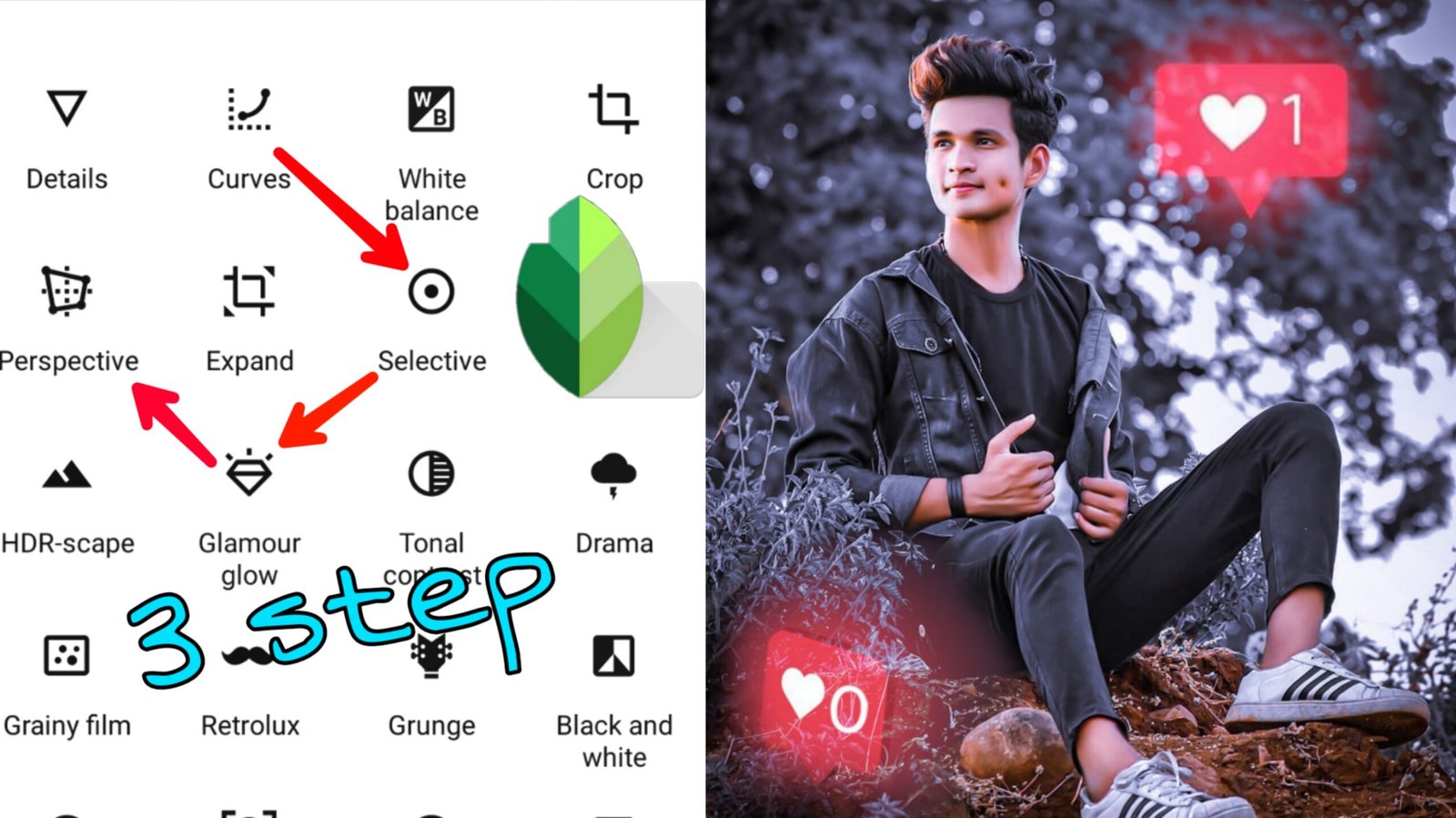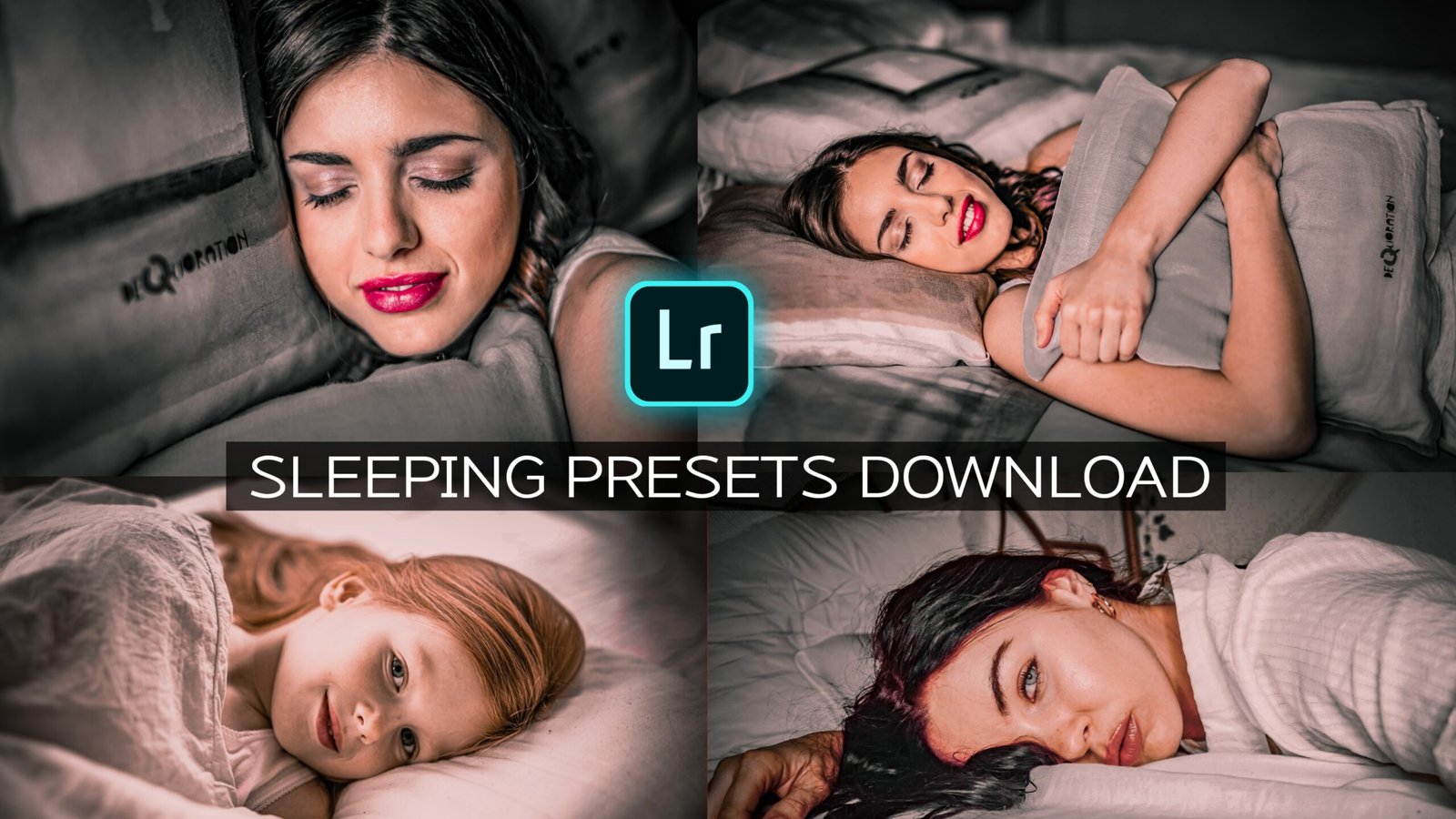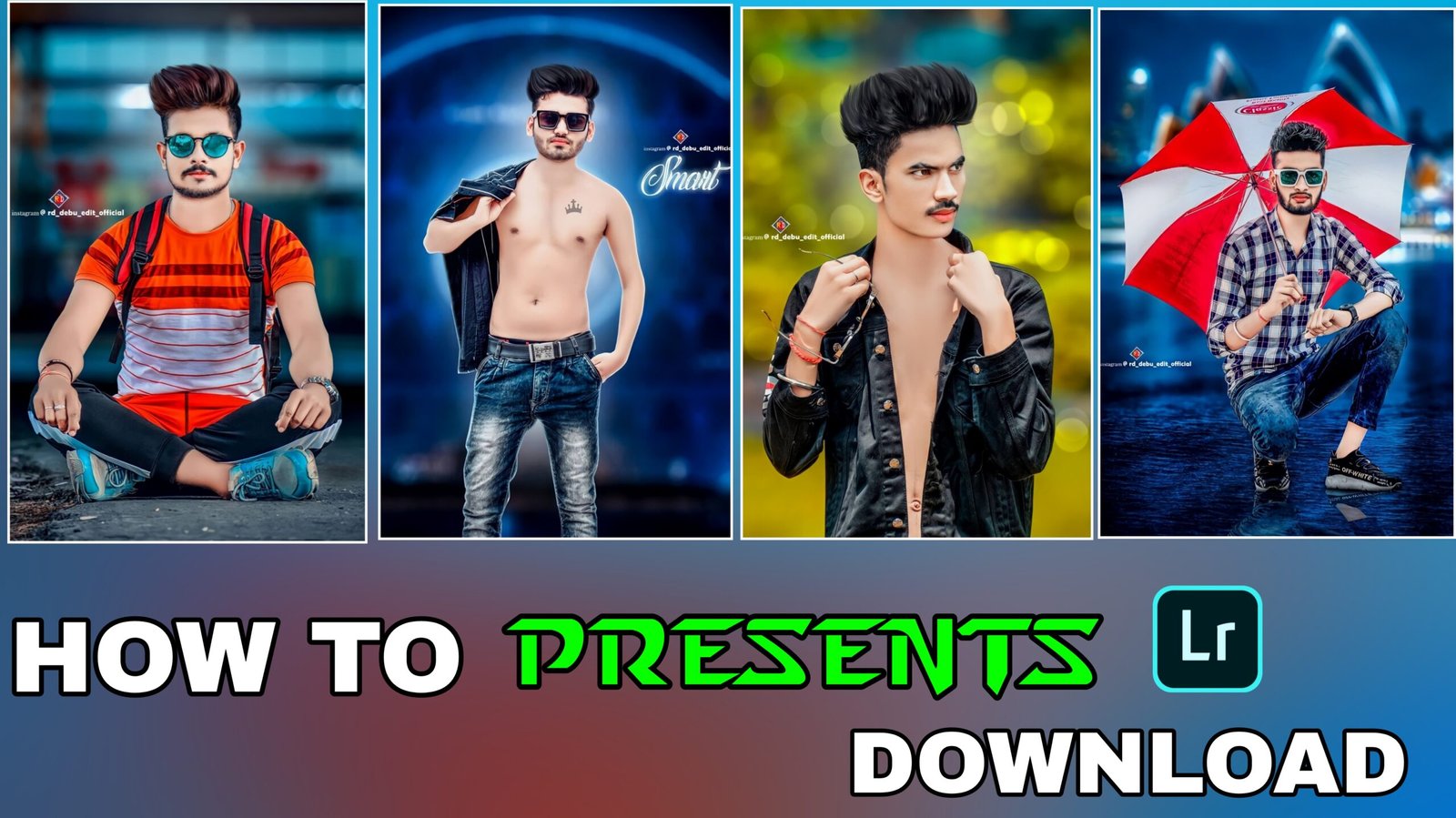Hello friend, welcome back to your website, so in today’s post, we will learn dark blue snapseed viral photo editing, if you want to learn this photo editing then read the post completely, then let’s start
Friends have to first come to the play store and download , after Colors downloading, open snapseed, we are learning photo editing in dark dark blue in this post, then friends you have to click on the twin image and then its brightness You have to give a little bit bigger, which will increase the brightness of the photo, after that the contrast has to be increased a bit, and the secretion has to be taken a little bigger, after that you have to write friends, after writing you have to come to the tool again and then on the portrait tool Click then after that friends have to write again, then your face will glow, after that you have to open
Adobe Lightroom in step number 2, open
Colors
Step 2 Friends, I am using the full version of Lightroom and in which the selective tool runs everything, if you want too, you can comment me, you can download the preset given in the below after opening the lights. After downloading, you have to open this preset in Adobe Lightroom, after that you should also add the photo that we were editing with snapseed, after adding it, you have to add the presets thoroughly and the 3 dot appears in the top. It has to be clicked on the coffee settings by clicking it, after that you have to add the photo again in the lightroom, then you have to add it well in Lightroom, then by clicking friends 3 dot, you have to make the paste settings, then your pick is complete. If you like this post, then if you like it then you get friends in the Nest post. Bye bye