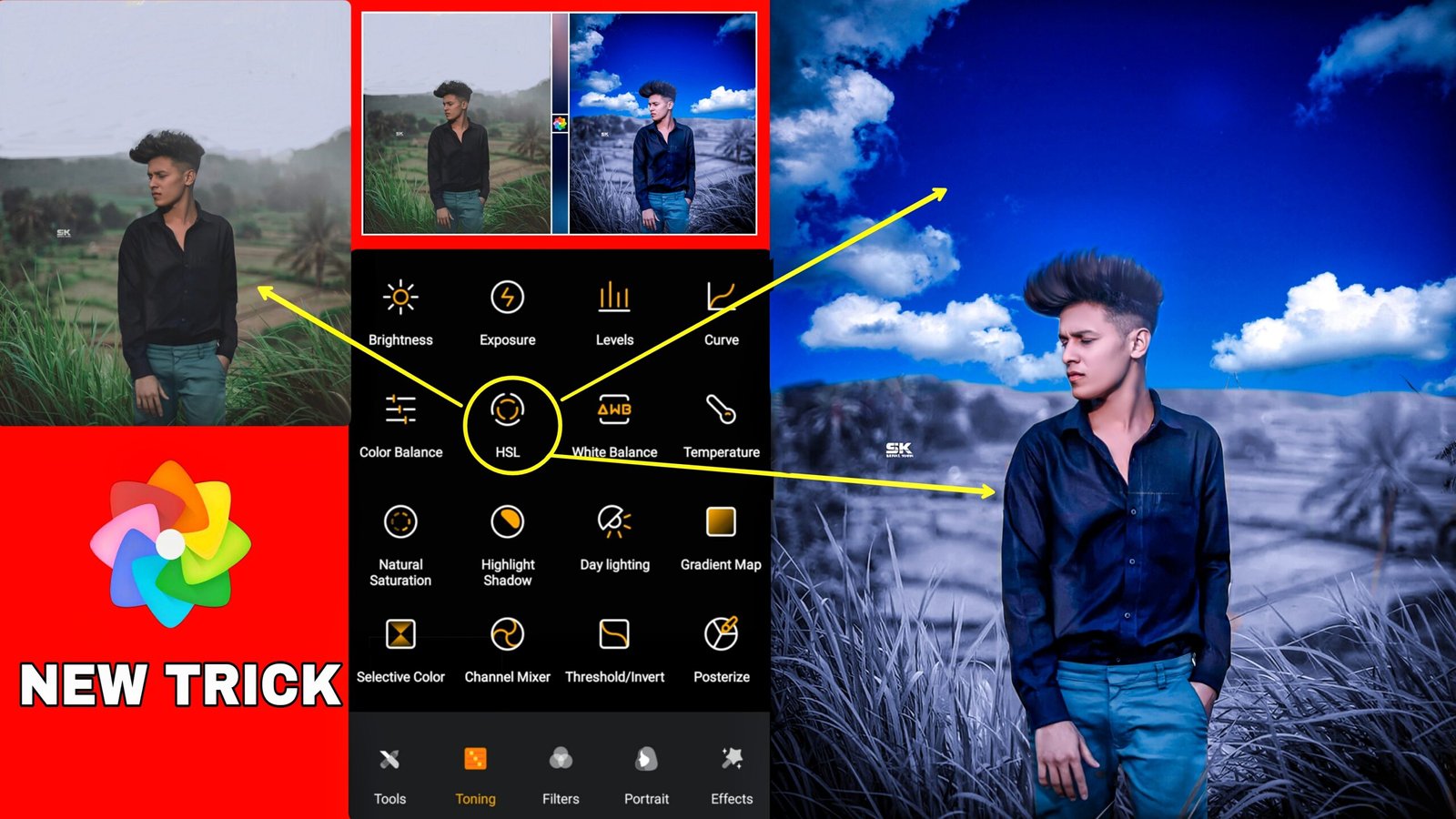- Snapseed Hello brother, welcome again on your website Ashish edit, so in today’s post, we are going to do CB editing, snapseed and you friend from Adobe Lightroom, if you want to learn this editing, then you have to read the post completely, so let’s start with it. Huh snapseed
Step 1 Friends, you have to open Snapseed
in a simple way, after opening, you have to click on the Plus account, then select the photo you want to edit from here, after coming to the gallery and selecting Friends, you will see the shape of the pencil in the bottom, you have to click in it, after clicking in it, you will see the best tools, then you have to first increase the brightness by clicking on the twin image, then you
red and orange
have to write it and also increase the secretion. After that, friends, you also have to enlarge its details, then you have to share it in the light room by the way of sim, after sharing, friends, I will give you the CB preset in the light room, you can go and download it from below. After you have to open in Adobe Lightroom, after opening, friends have to click on it in 3dot and click on copy settings. After that,
friends who have edited from this snapseed bring the pictures in Adobe Lightroom by clicking in the 3 dot. Paste setting is to be done after that, friends, complete level from here If you like the post if it is made by yourself, then please like it, you will get a comment in the nest post. Bye bye
red and orange