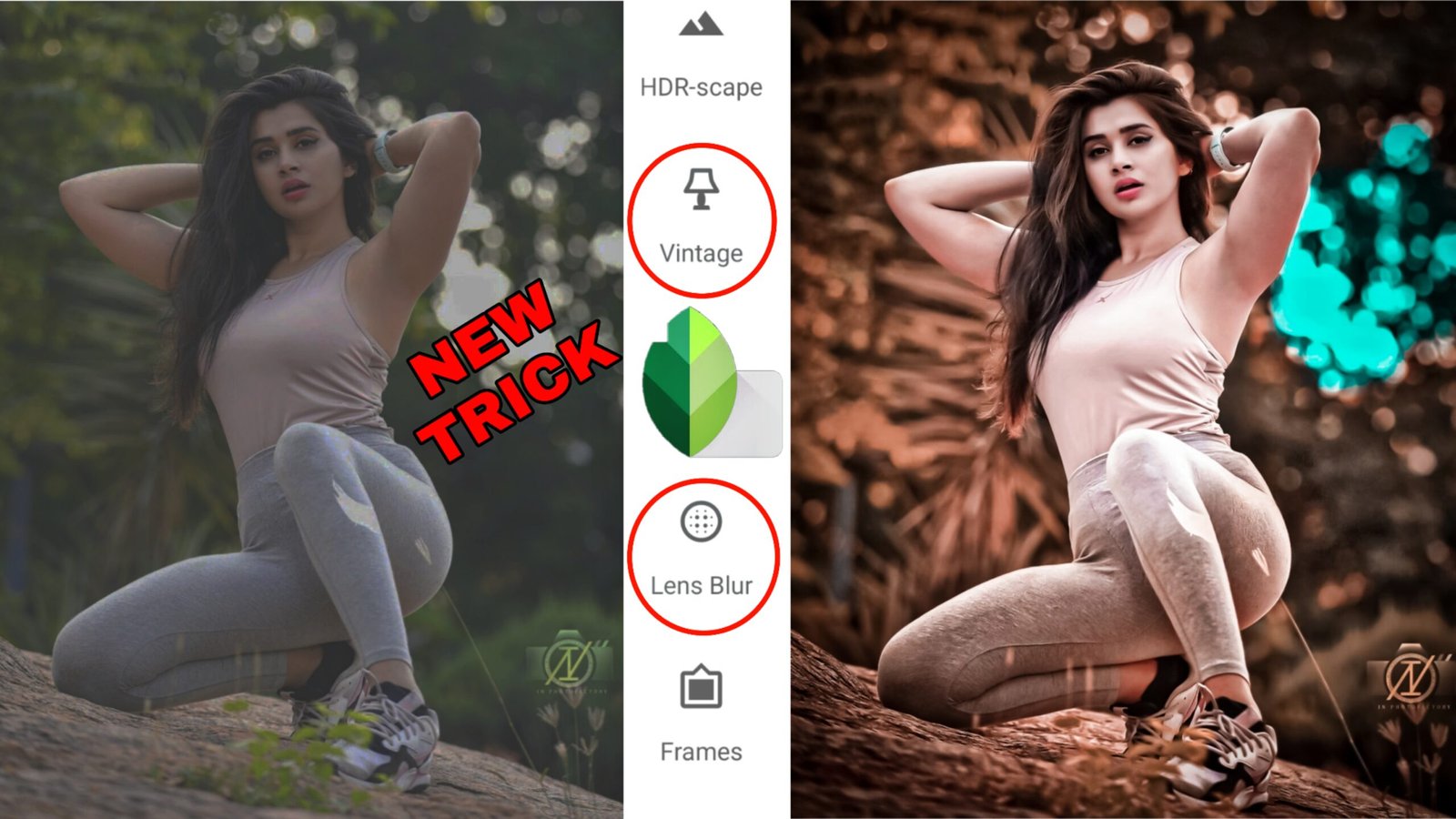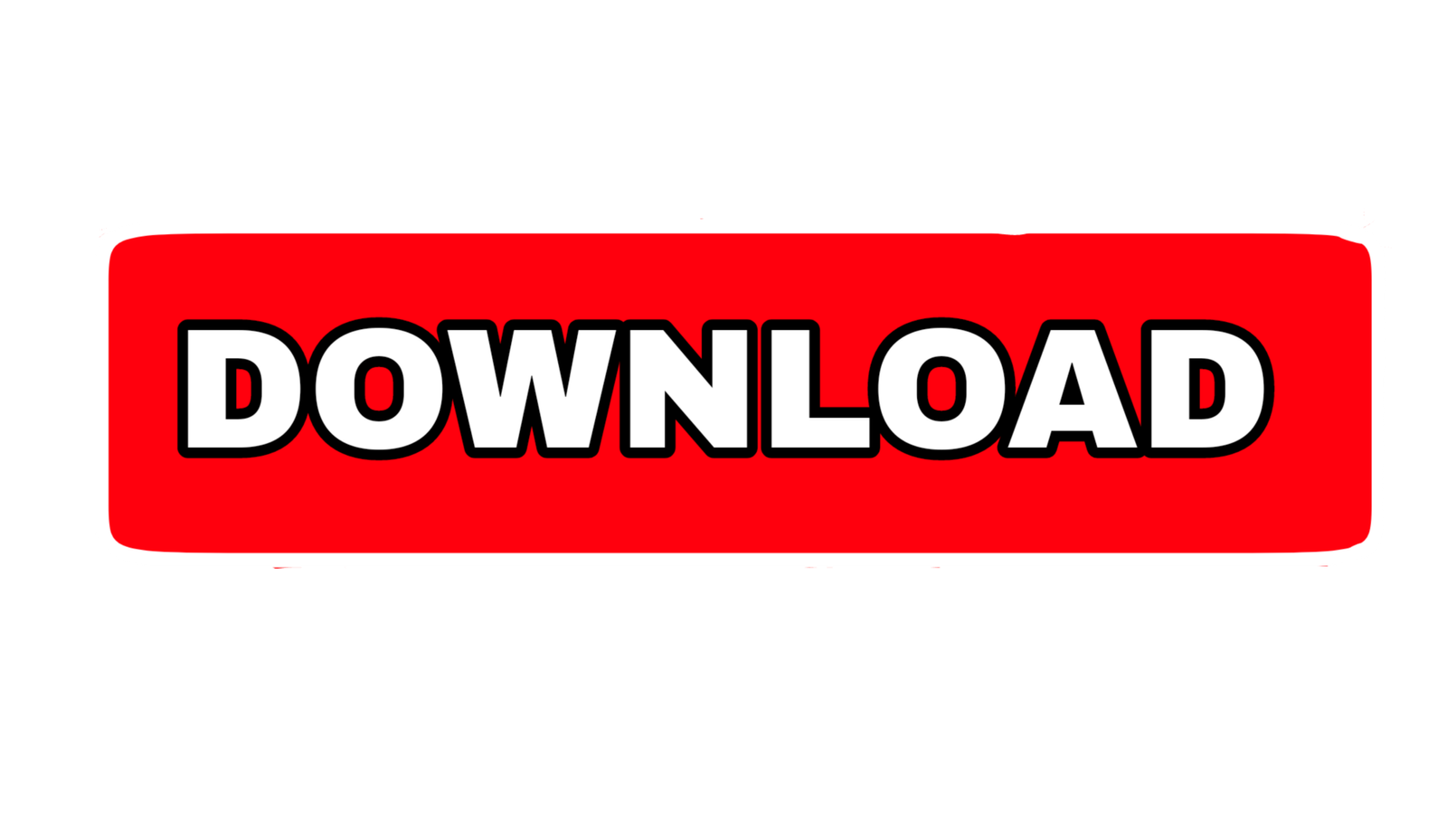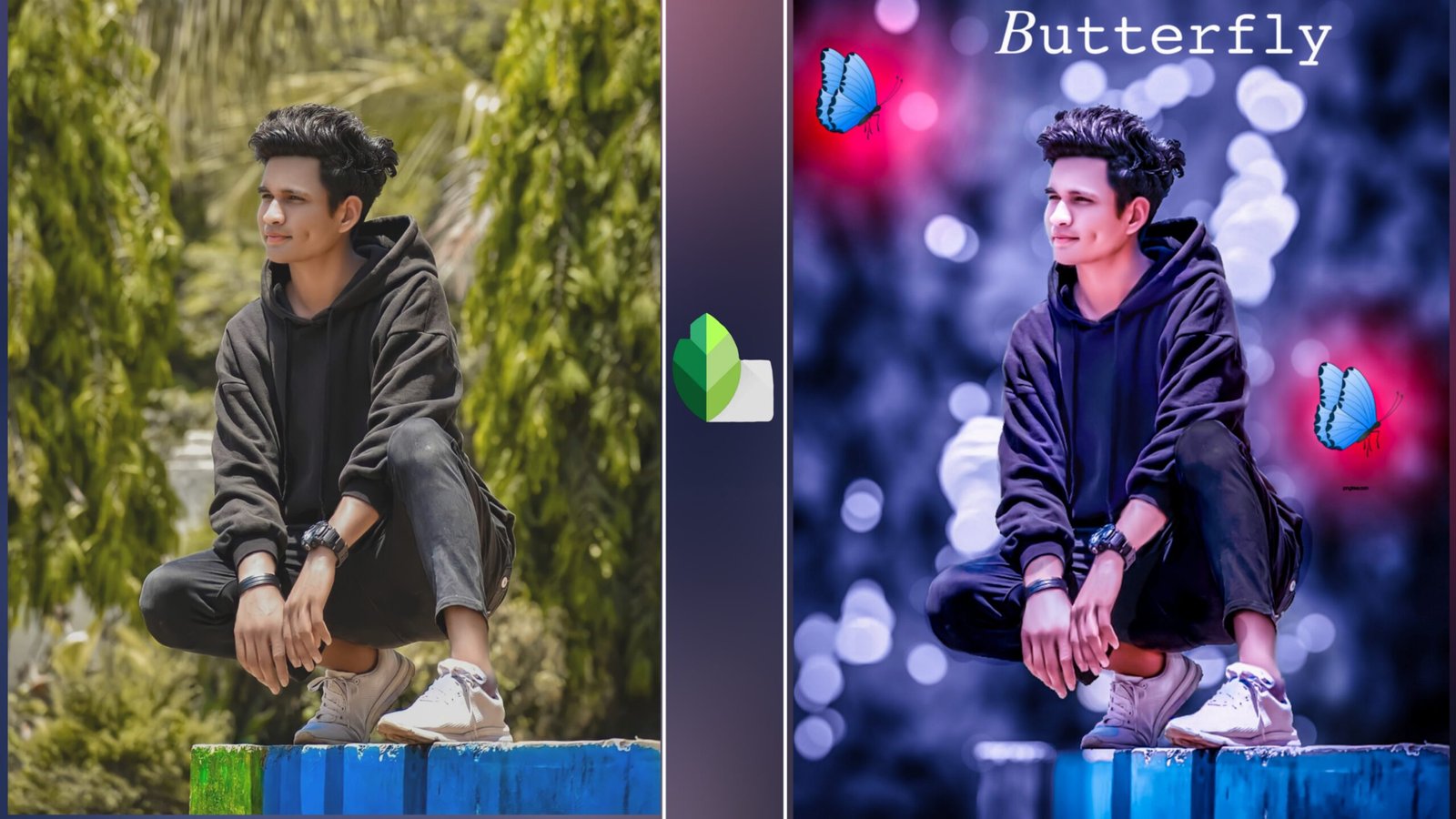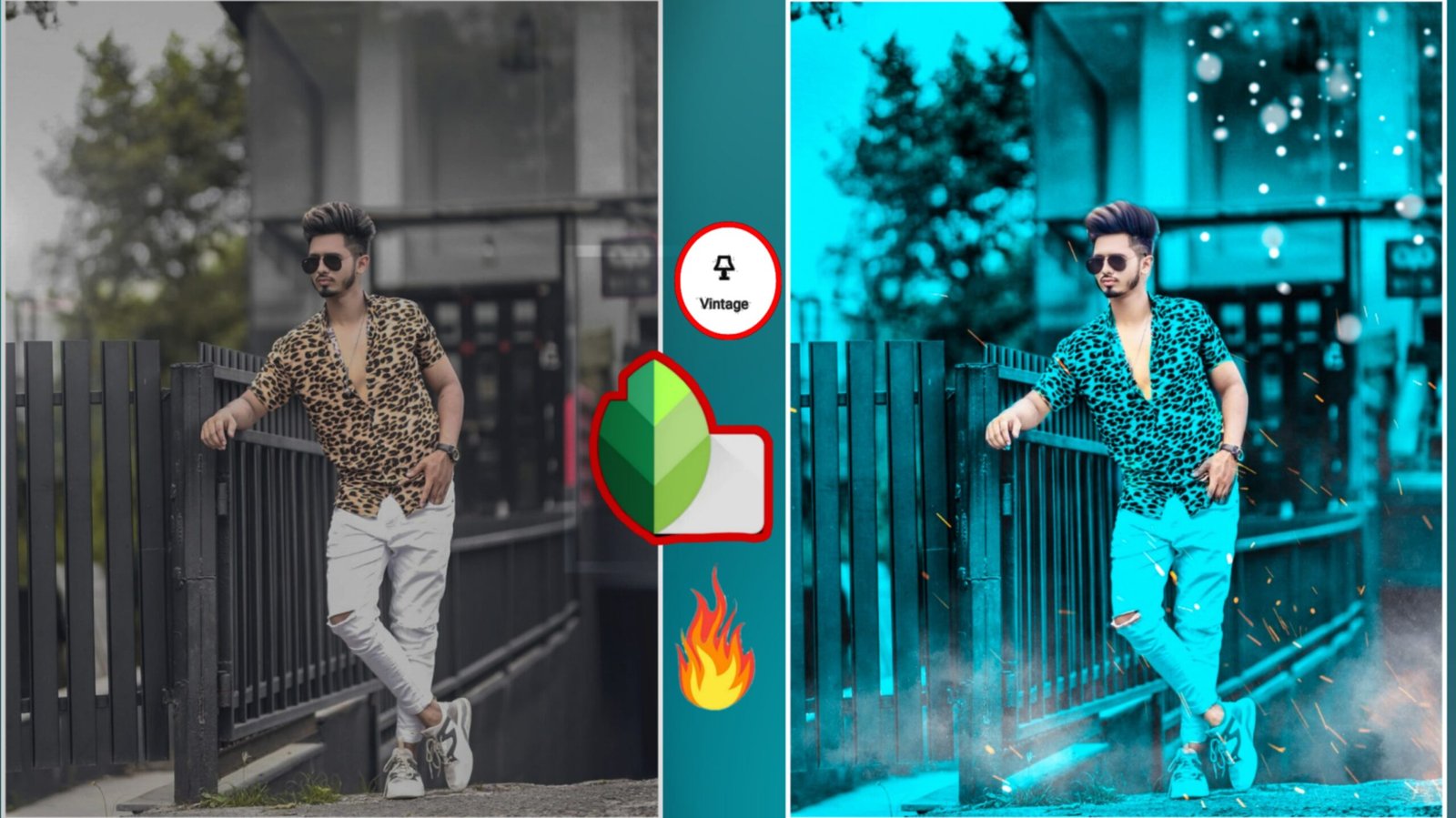Hello Friends, in today’s post on Ashish editz are going to learn snapseed imaging photo editing, which is this photo editing I have taught in this post quite easily and step by step if friends, you have to learn this editing post. Complete reading, so as you will need to be snapseed to do photo editing which friends snapseed you will not get play store and also need adobe lightroom inside adobe lightroom we will just use our presets ka as friends this preset. I will give it to download below, you go and download it from there so that you will have ease while editing and if you do not pay attention here and there, friends, we start the post with this.
The first thing you have to do is open snapseed
After opening whatever photo you want to edit, select the photo by going to your gallery and after selecting it, you will get the snapside fully open.
Step 1 Friends have to click on the pencil icon and click on the tune image, inside it you will see a lot of options, it has to increase the brightness a bit according to your picture and friends also have to increase its contrast as well as the color in our picture. If not, then we enlarge the secretion, which will increase the color of the picture, now friends to give the effect of Elo town, so for that you have to increase the warmth in the last, then after that friends have to go to the blonde.
Step 2 Click on Portrait tool par, after that, friends, this tool will make the automatic face glow, then friends, if you want to smooth your skin, then tap on this screen and drag it upwards, then you will get the option of screen smooth then friends. If you want, according to your pick, you can smooth the skin, then after that write your friends, you have to share the photo in the edit lightroom.
Also
Open adobe lightroom now
After opening Adobe Lightroom, you have to click on the tree dot and set the copy to the preset.
Firdos then whatever photo you want to set the preset on, open that photo and click on the 3 dot
You have to click on the paste settings, then your pick will be completely ready guys