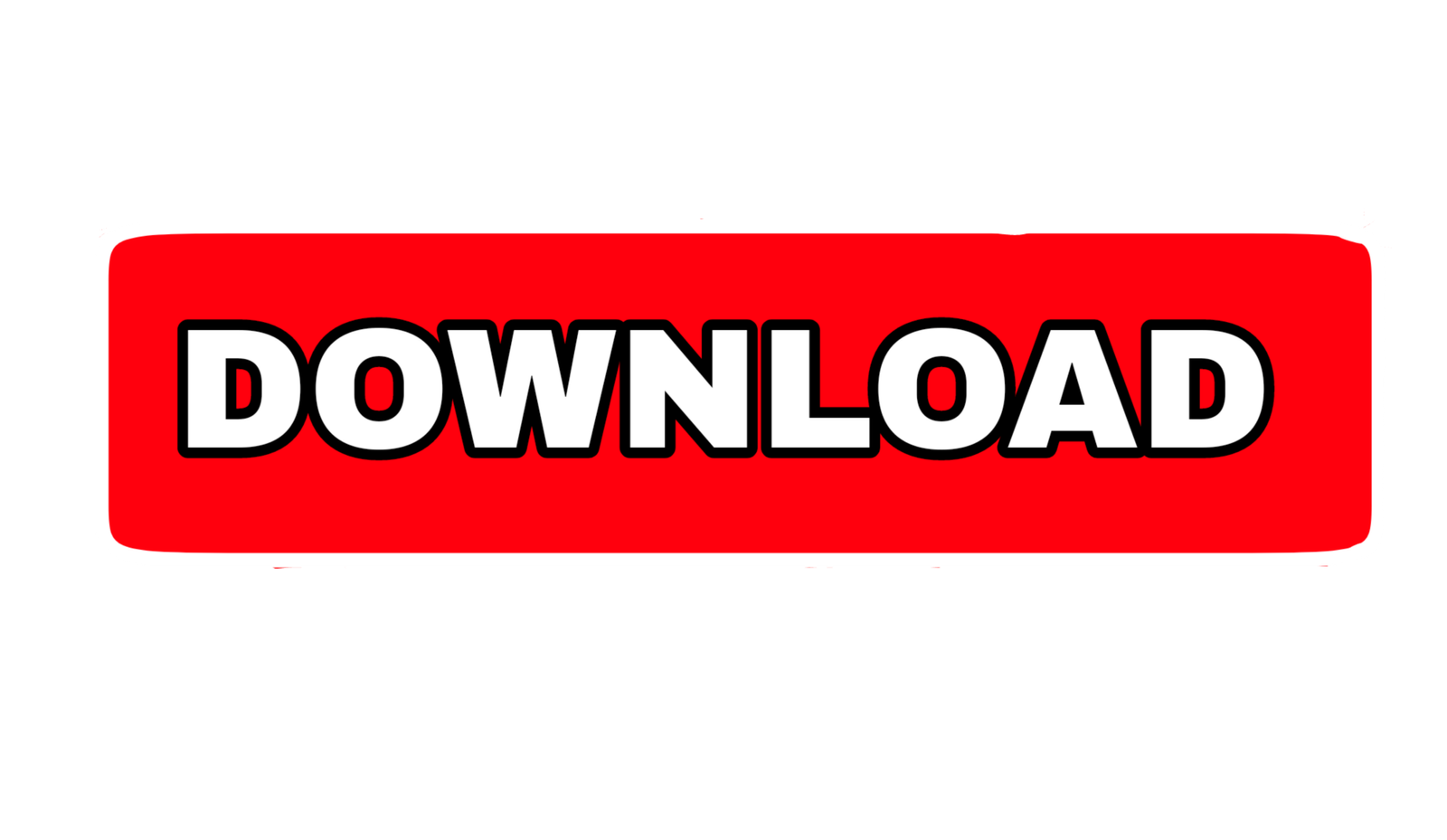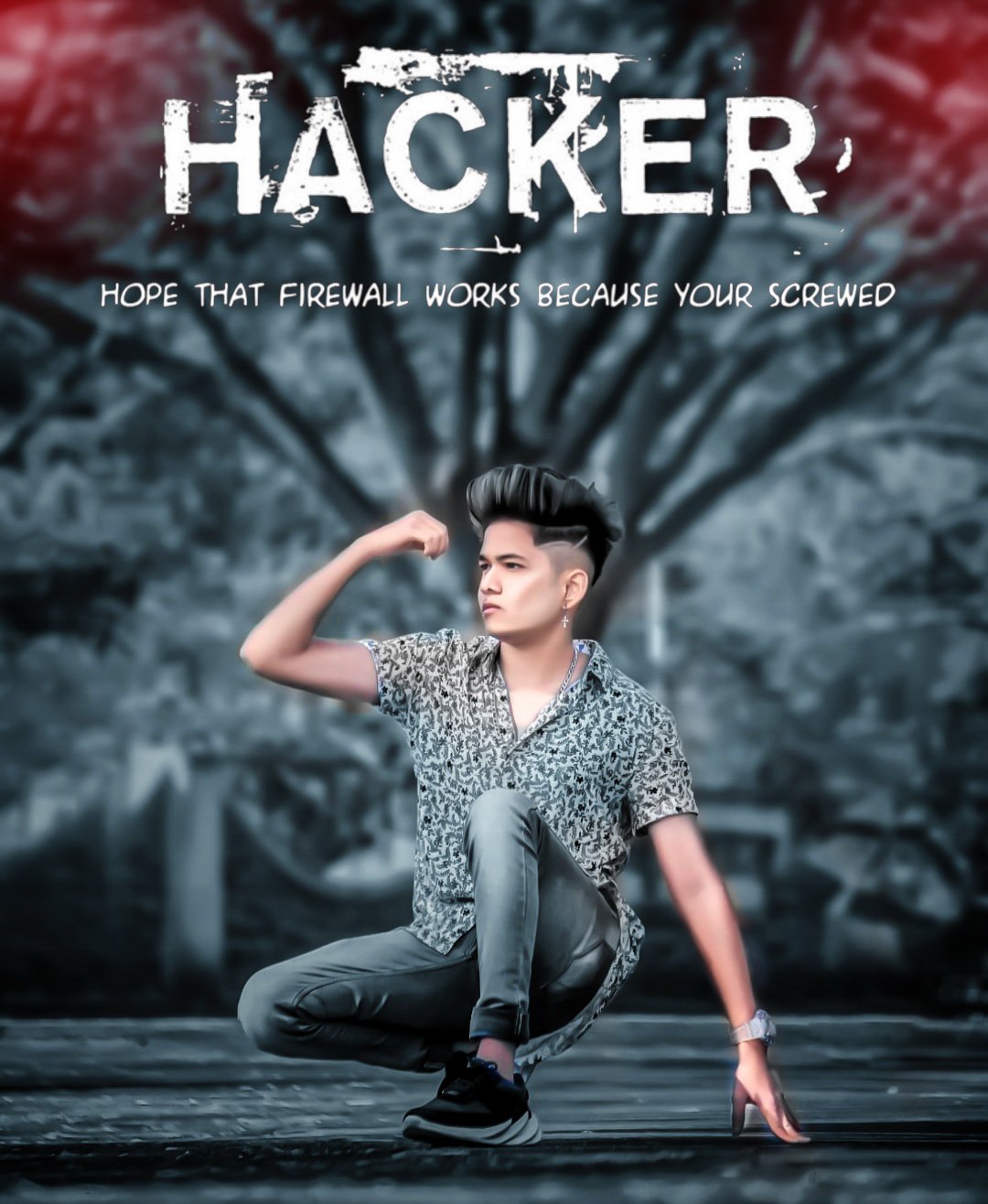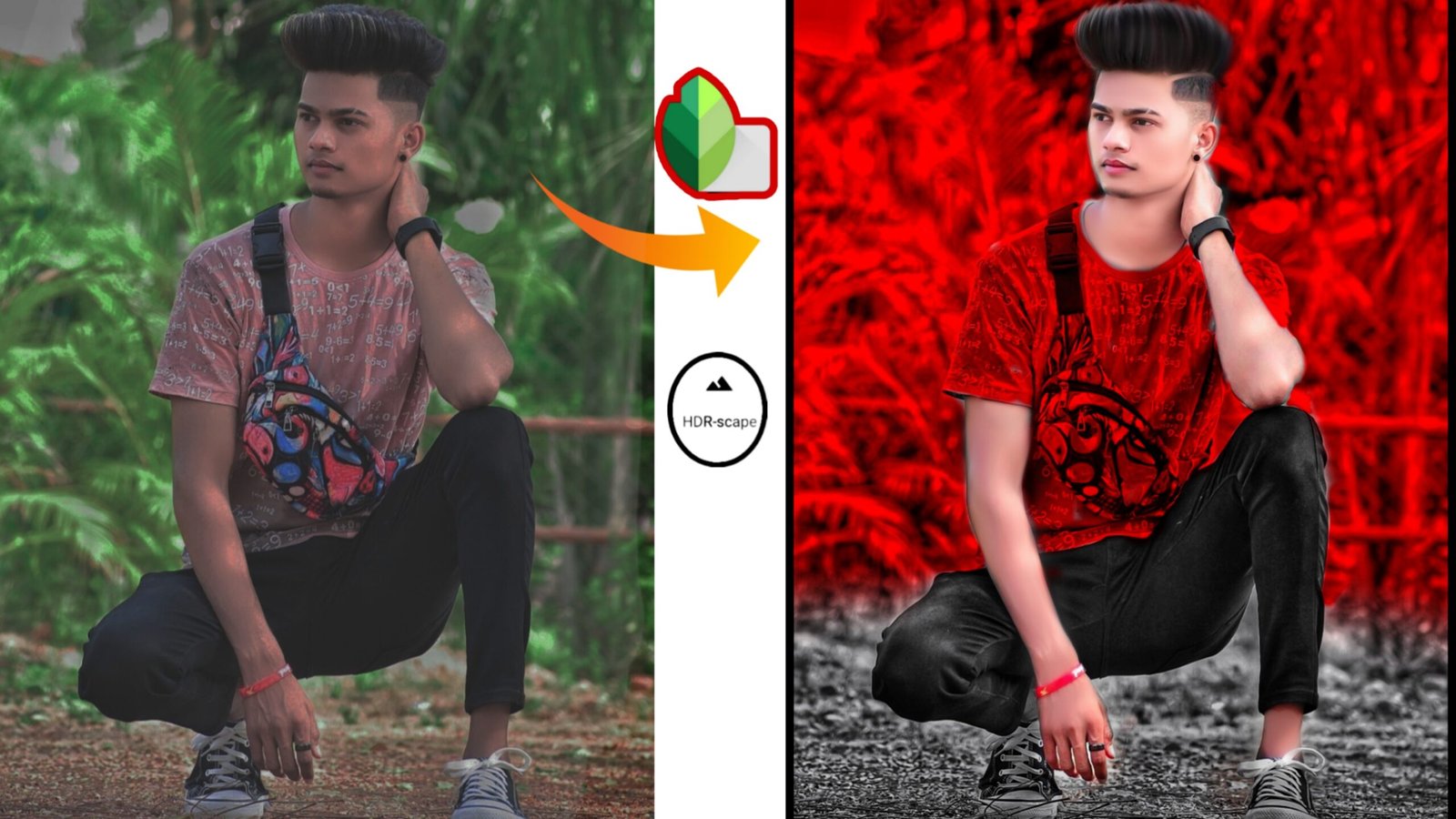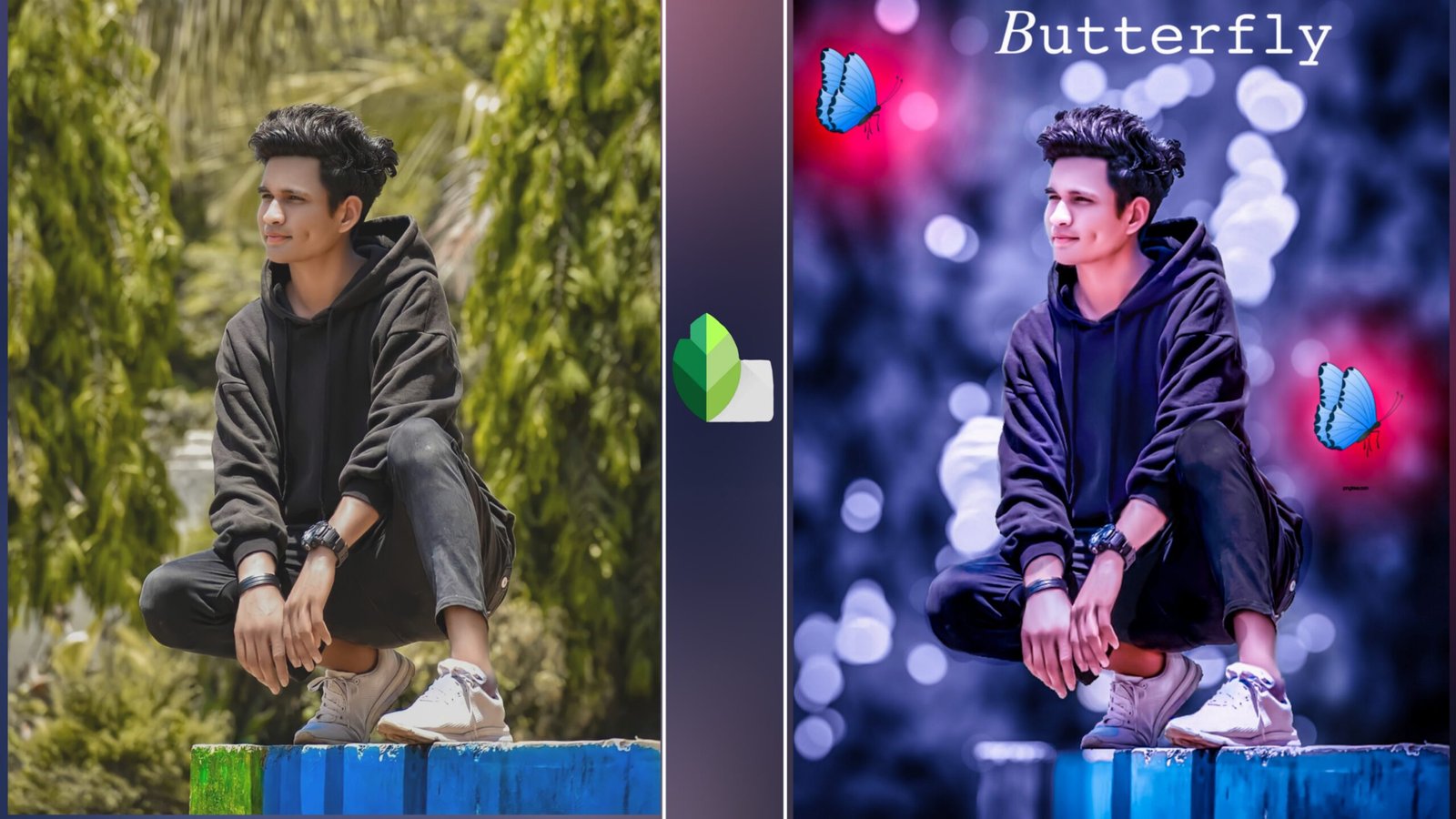And brothers, what is going on, hope everyone is doing well, as brothers, I have come with a for you guys, like in today’s editing, how do we change the of the background color and make the face fair How to do this, you are going to learn all these things, if you want to learn then you have to read this post completely so that you understand it well, so let’s start friends.√picsat|
First of all, we will know how to change the background color of the photo. Friends, I am going to tell you 2 methods by which you can change the background color.
1st methods In this, you have to first open the Adobe Lightroom application, after opening you have to select the photo, after selecting it, now you have to click on Auto Light, these tools are such tools in which brightness and any thing can be changed in your pic. If there is a shortage, it automatically corrects it, now friends, after this you have to click on the color tools, after clicking, you will see a mix tool, click on it, after that you will see 8 colors, now how do you use these colors? I am going to tell you if you want to change the background of your pic, then first you see in your photo which color is the background as if the background color of the photo is green then you select green in that 8 color and it happened Look at it more or less, this will change your background color, as we keep the yellow color, now if we increase the color of the background even more, then for that you have been given the option of saturation at the bottom, you have to increase it completely. After increasing your color will start to look quite well, then you will get quite a lot like this. You can easily change the background color
2 method In this method, you have to open the Adobe Lightroom application and also open your original photo and add a preset which will be available to download the presets below, you go and download it from there now use the presets How to do that, after opening the preset in Adobe Lightroom application, you will get the option of 3 dot, after clicking in it, you have to copy setting, then you have to come to the original pick, now again click in 3 dots after that paste Have to do the setting then your pick will be ready in one click
Now I am going to tell you how to make my face smooth For this, you have to open the Picsart application, after that select the photo, then click on the tool with retouch, after that the smooth option will appear, click on it, after clicking, you can easily smooth the face.Friends, if you like the post, then definitely do like comment, do you get bye bye till then in this post
| Also download
2 TOP lightroom presets download |