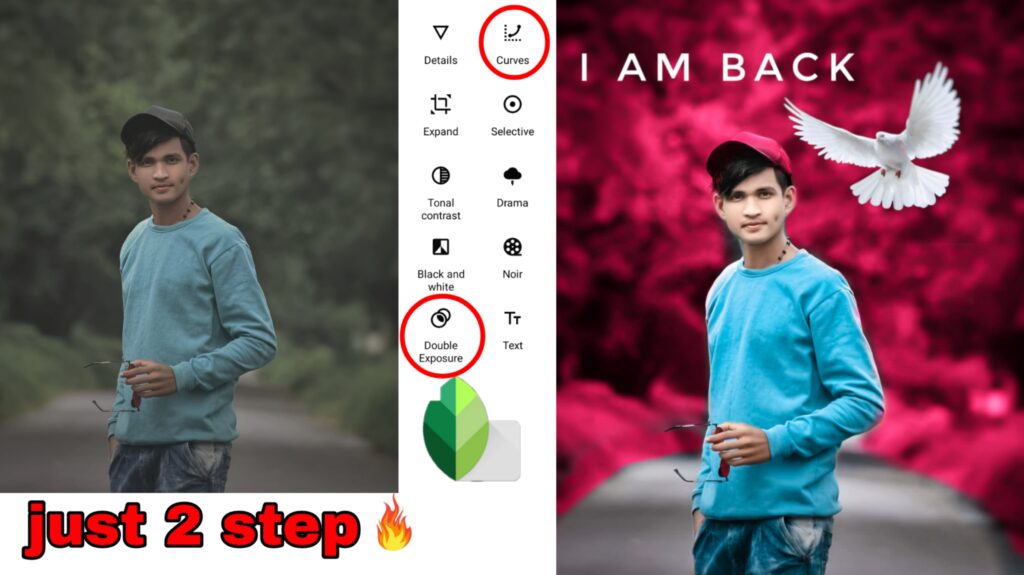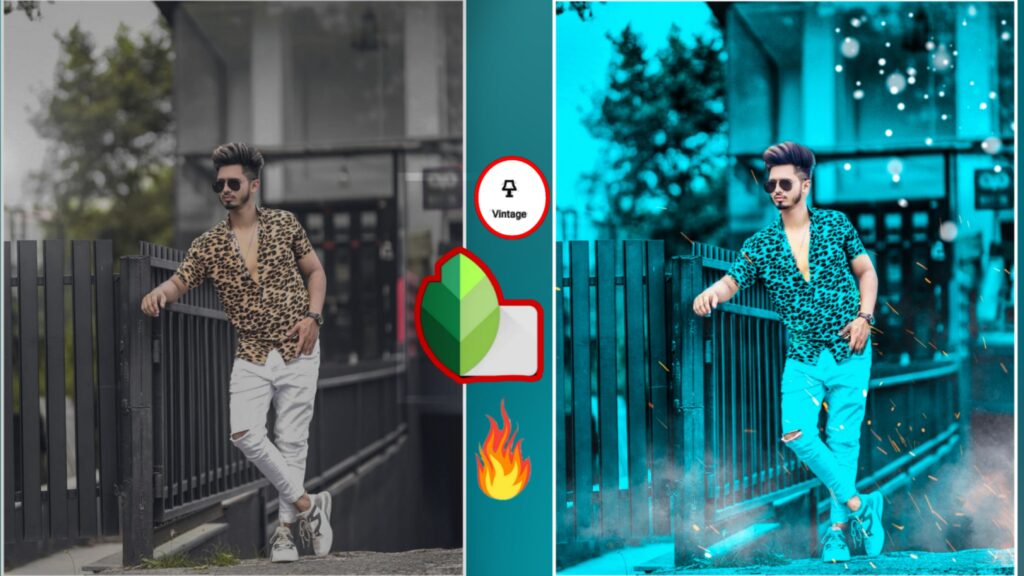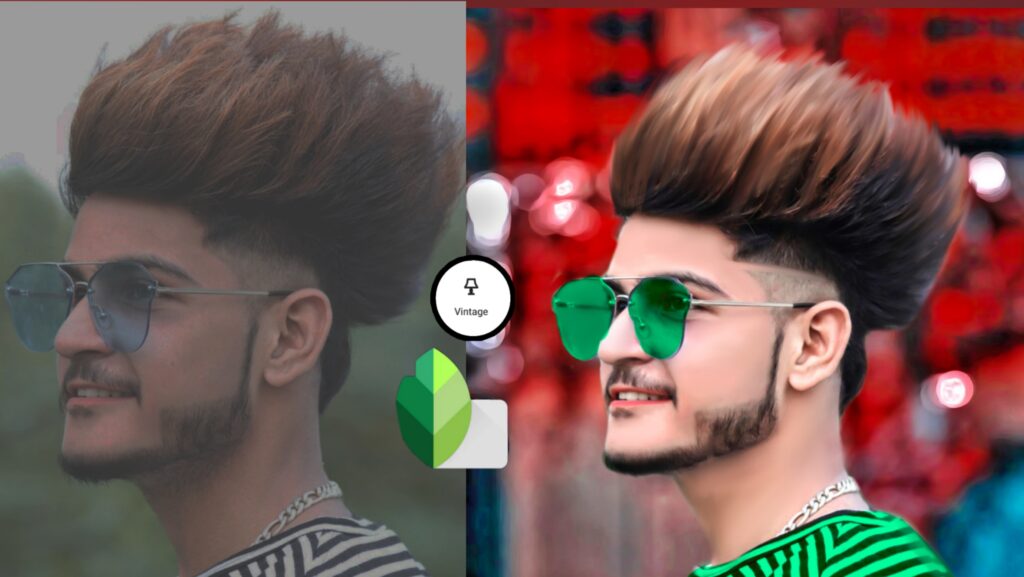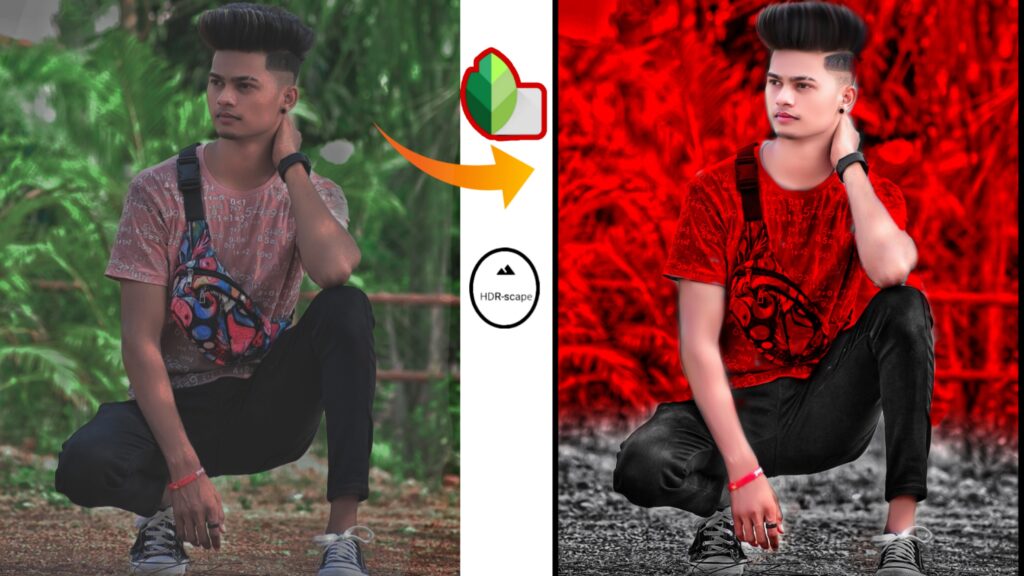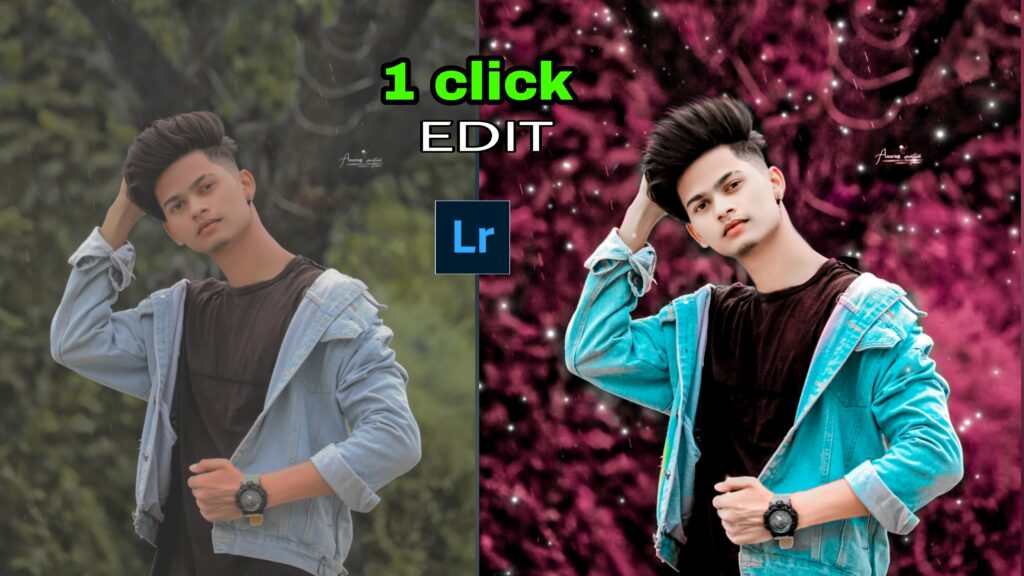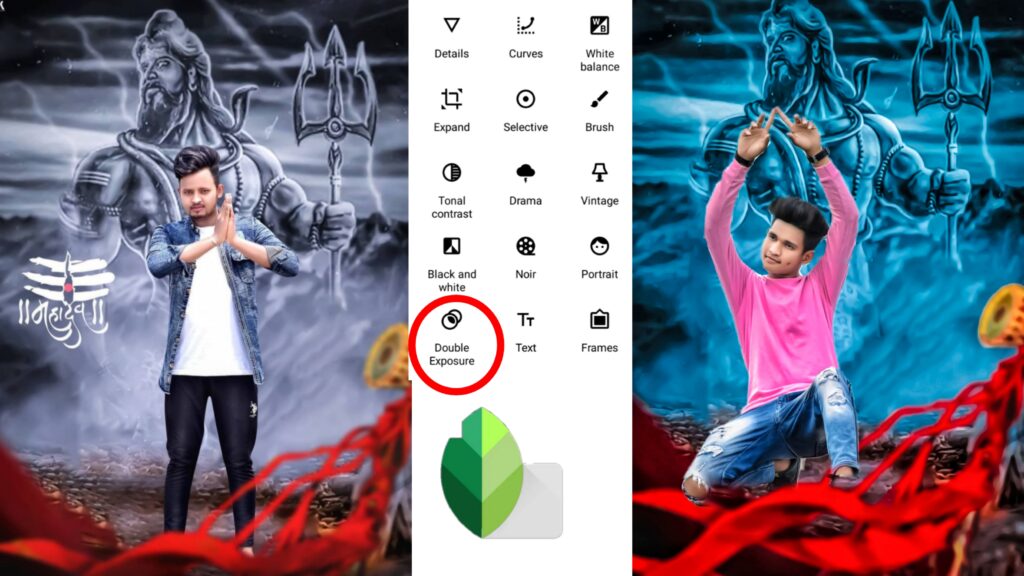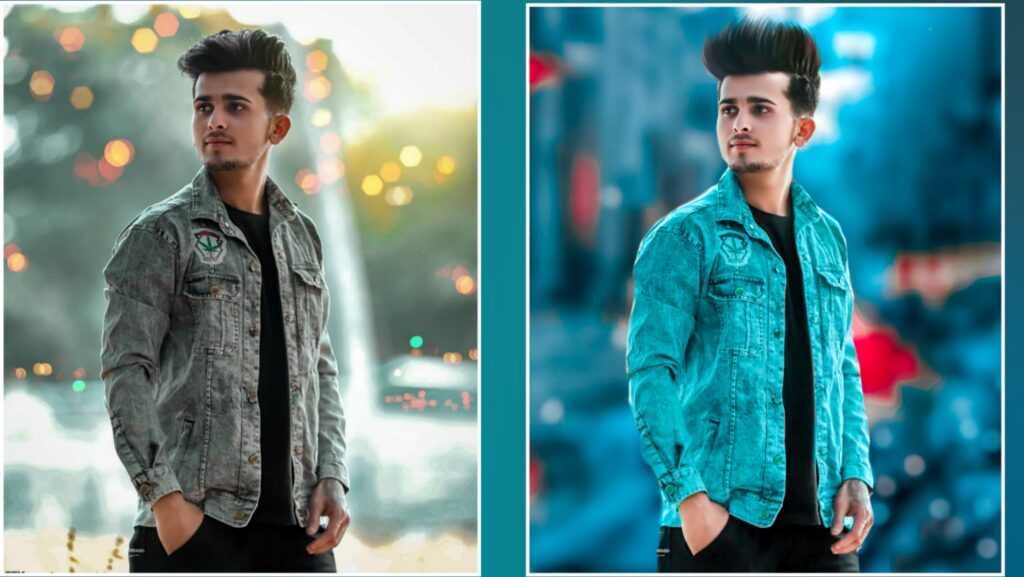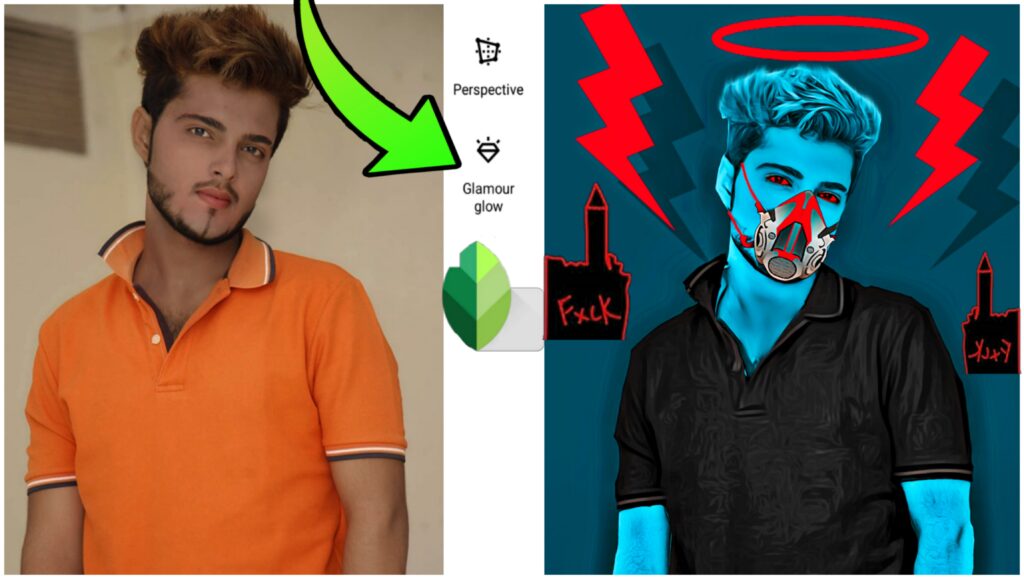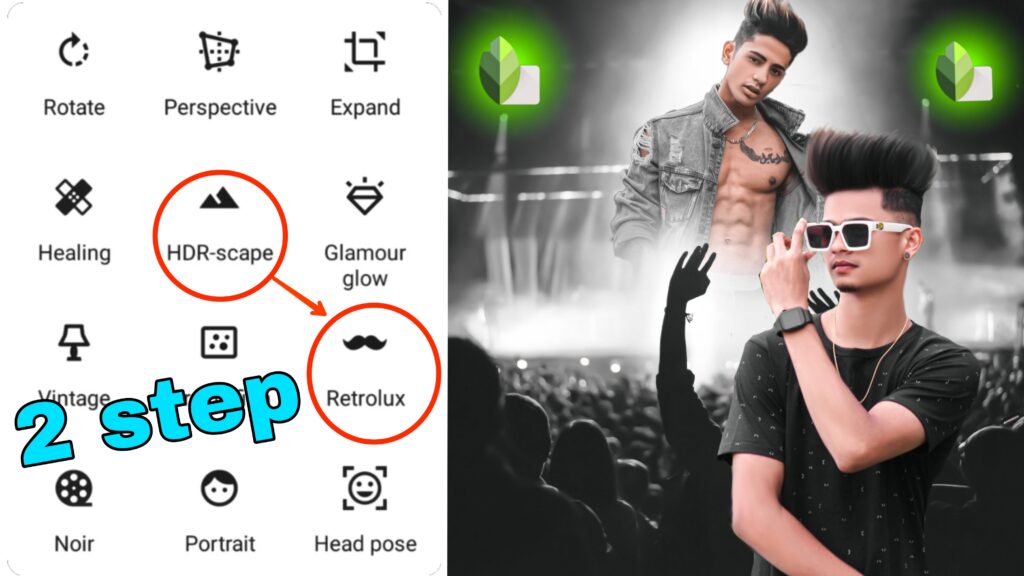Hello friends, welcome to our website Ashish Edit, friends, in today’s post, we are going to learn dark blue photo editing from toolwiz, which friends, this photo editing is very easy photo editing, friends, if you ever go out for a photoshoot then your The pic is not so good, now how to fix it, friends, you have only one option, editing, of which dark blue is such photo editing, there is very little good editing, friends, if you learn this photo editing then you have to read the post completely.
How to download Toolwiz
Toolwiz Download If you want to download this application, then you can download it by going to play store and searching toolwiz on internet
Toolwiz open Now after downloading it, you have to open it, after opening, we are going to learn dark blue photo editing with the help of this application, open your friends, then you see the option of PRO editing, by clicking on that option, you open the gallery. You have to open the gallery and now you have to select whichever photo you want to edit, then after seeing it, the tools of your toolwiz will open, out of which there are many tools inside this application, now the tools that I will tell you are the same. to use tools
Using Toolwiz Application Tools
Friends, first of all, you have to click on Toning Tools, after clicking on it, you will see the option of HSL. You have to reduce the saturation of these two colors – 100 but after that you have to right friends, after that friends, you have to click on the karva tools, then you will see more colors like rate green and blue, out of them you will have to change the blue color. You have to select, after selecting an object will appear, pull the rope upwards in that object, then friends will get a blue effect in your pick, after the blue fact comes, you have to right, friends, after writing, the photo is completely It will be made if you like this post, then do like comment, see you in the next post till then bye bye