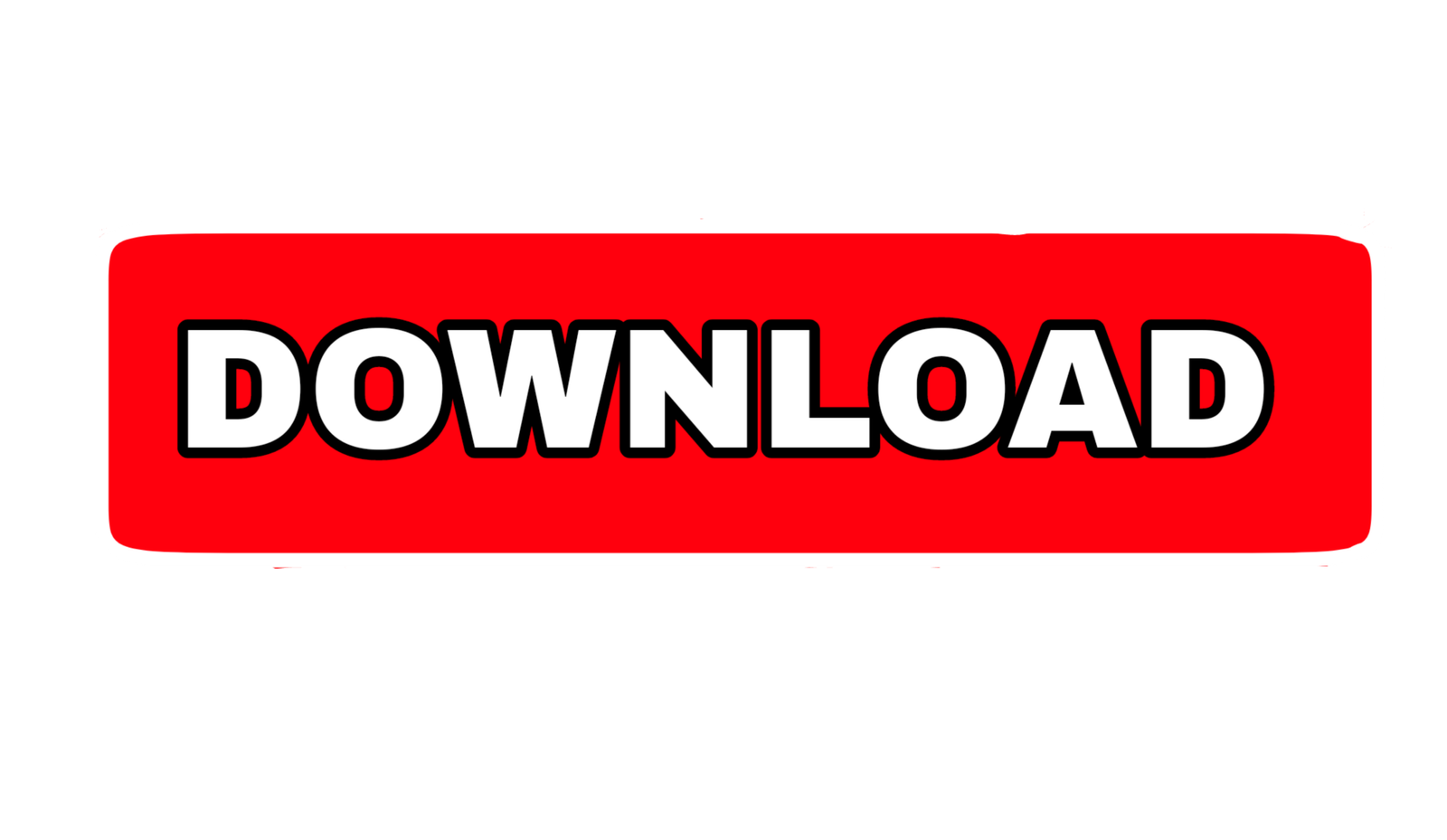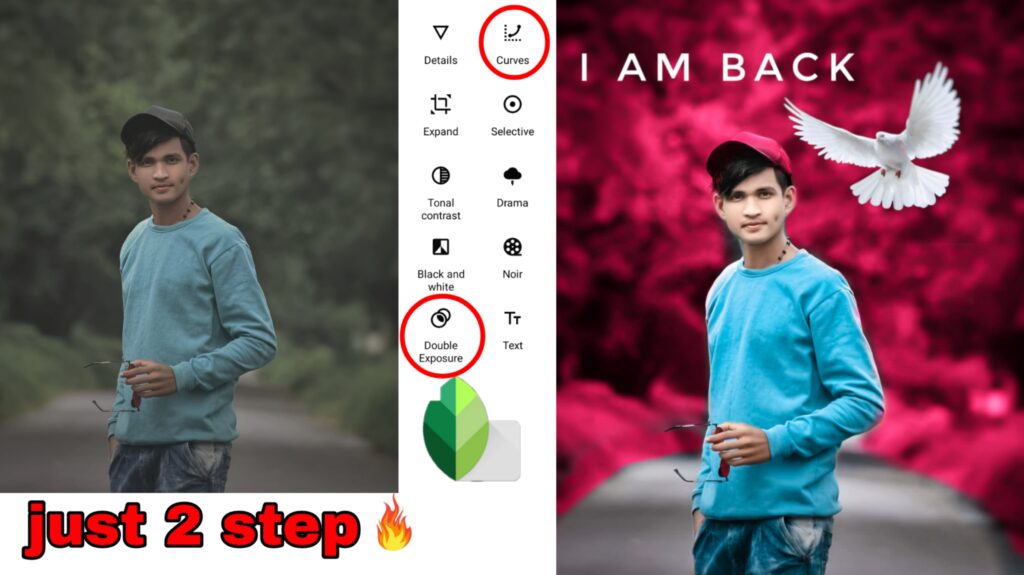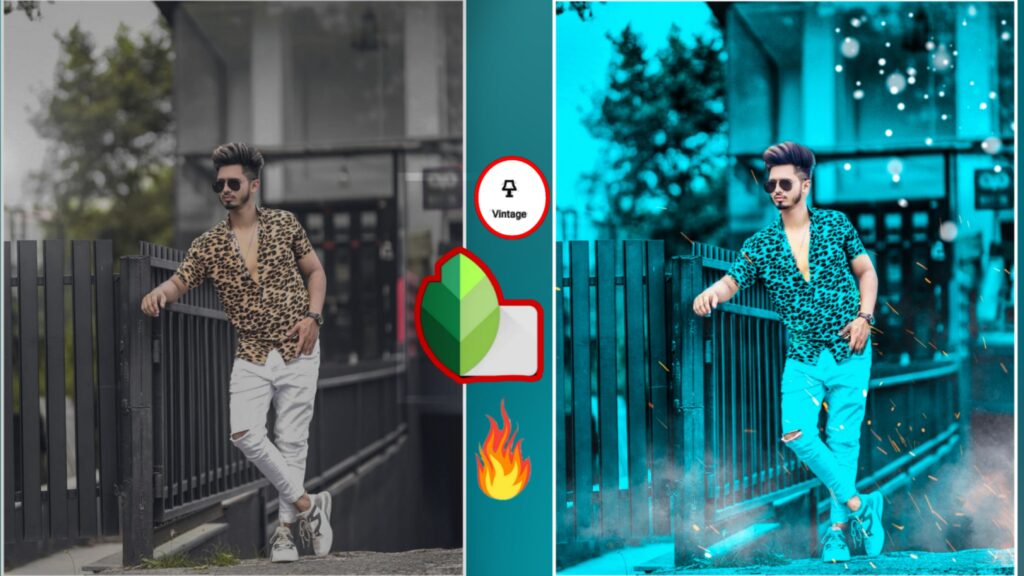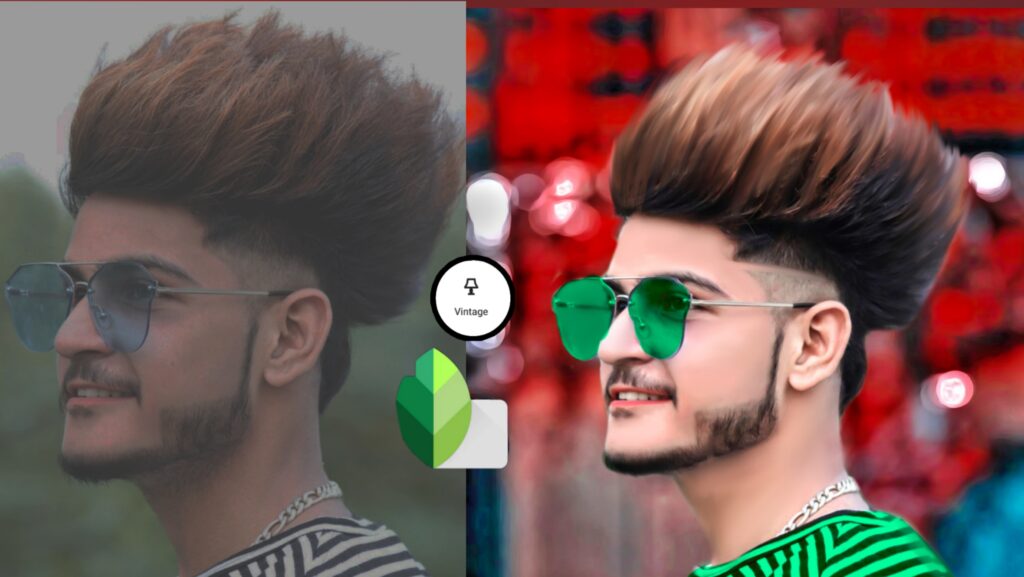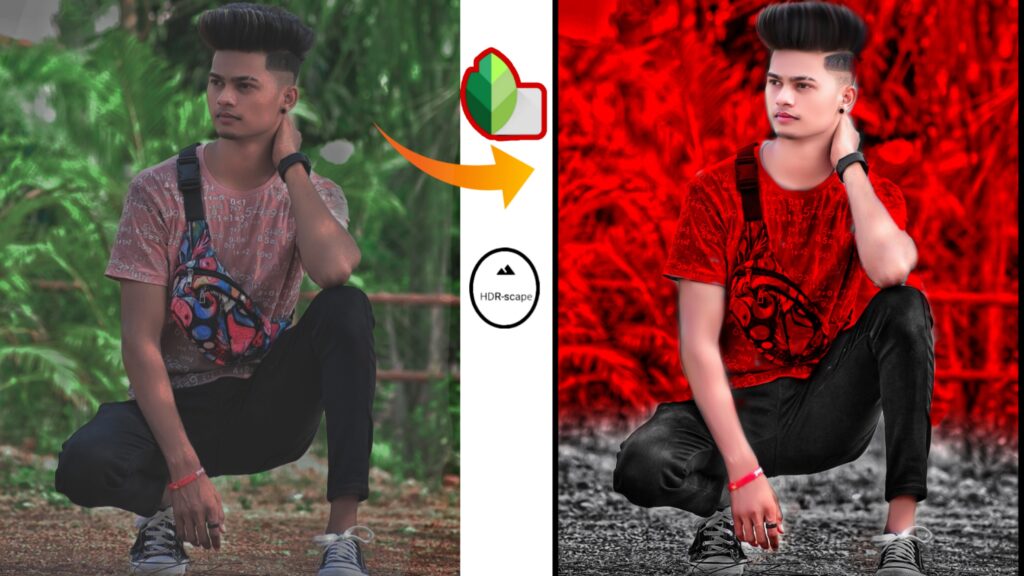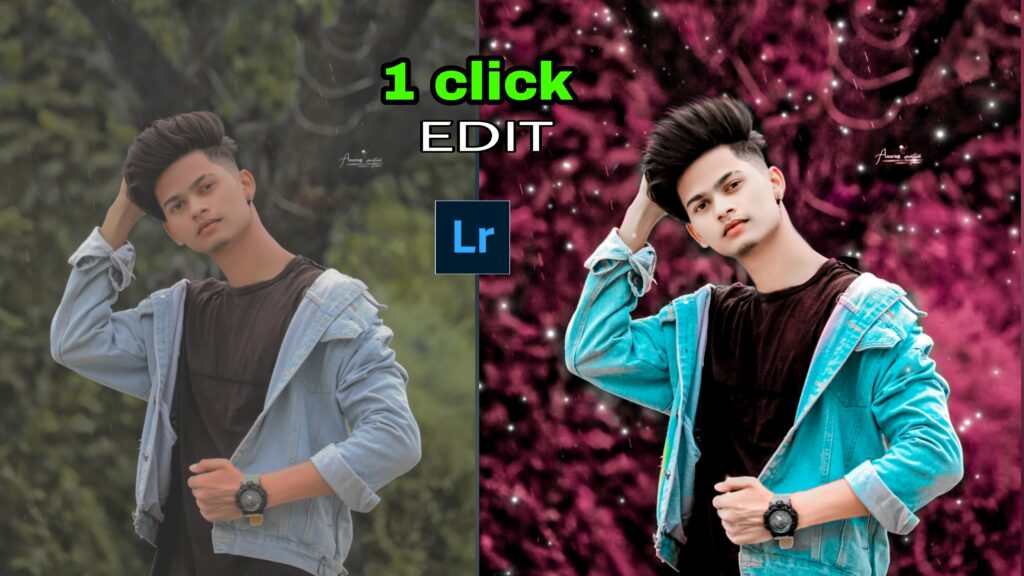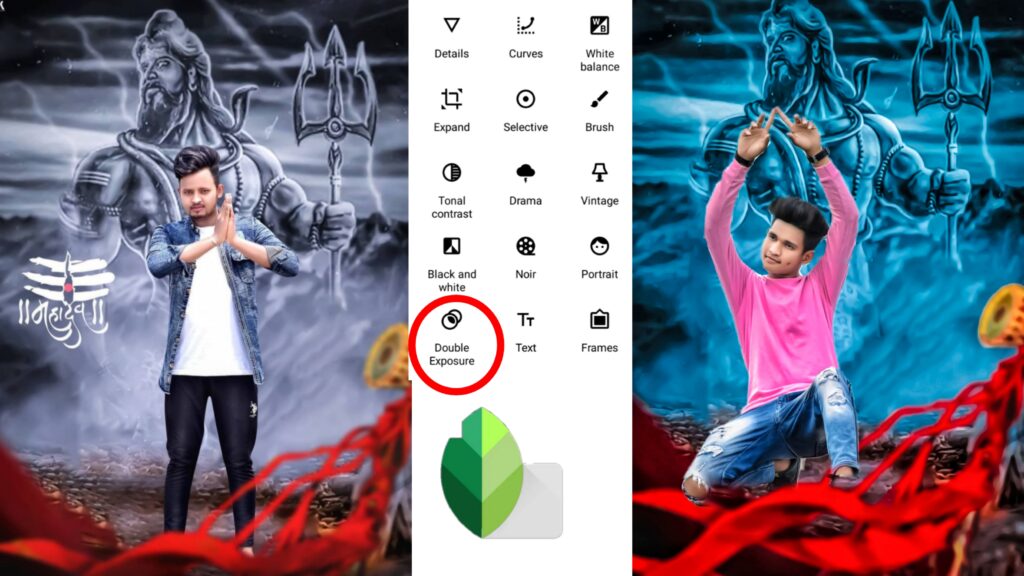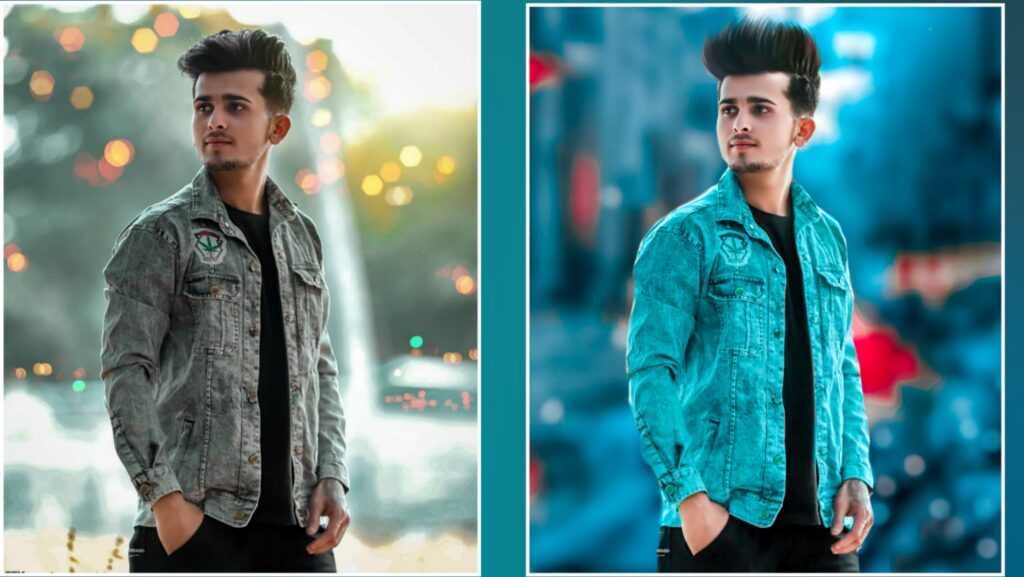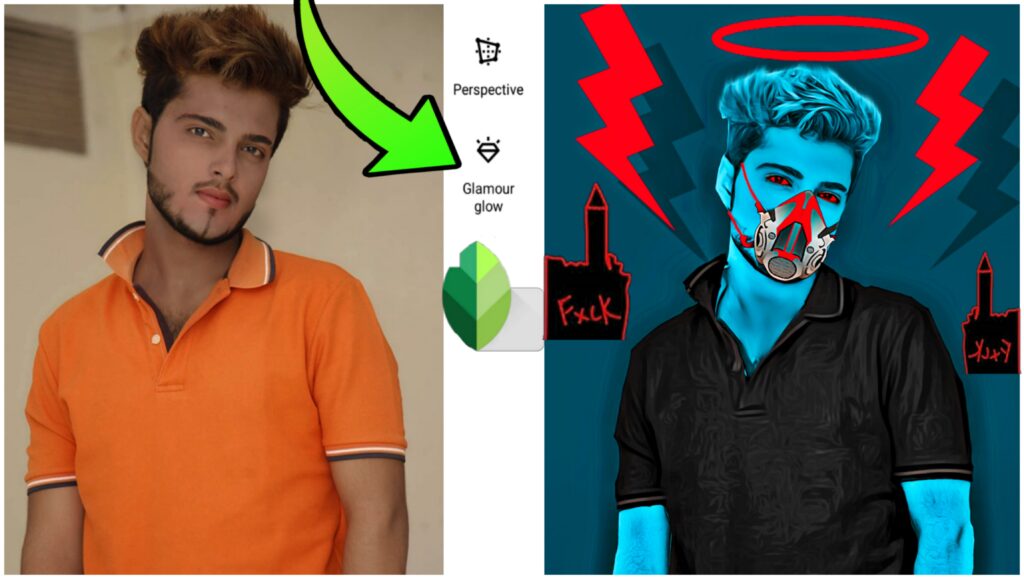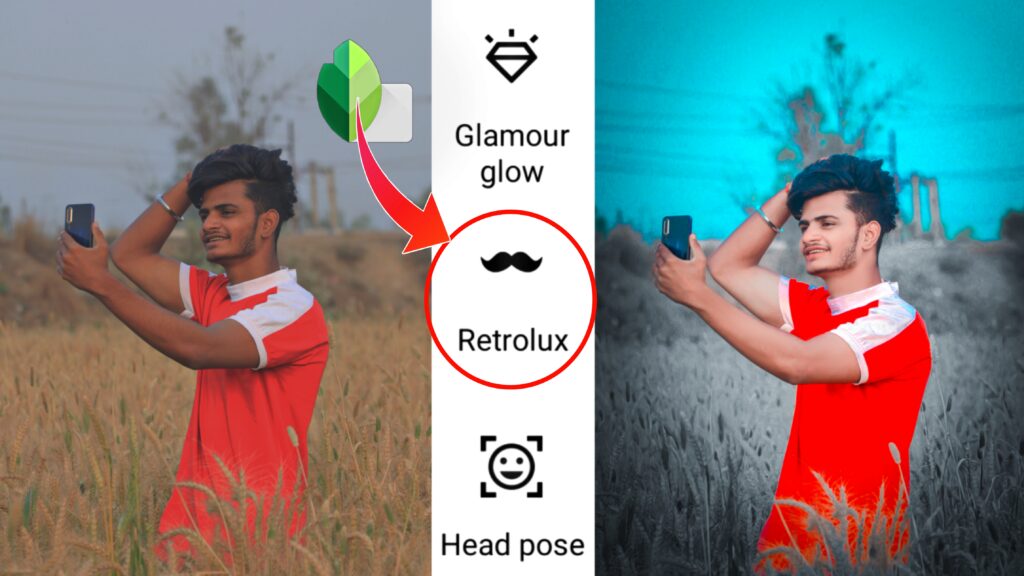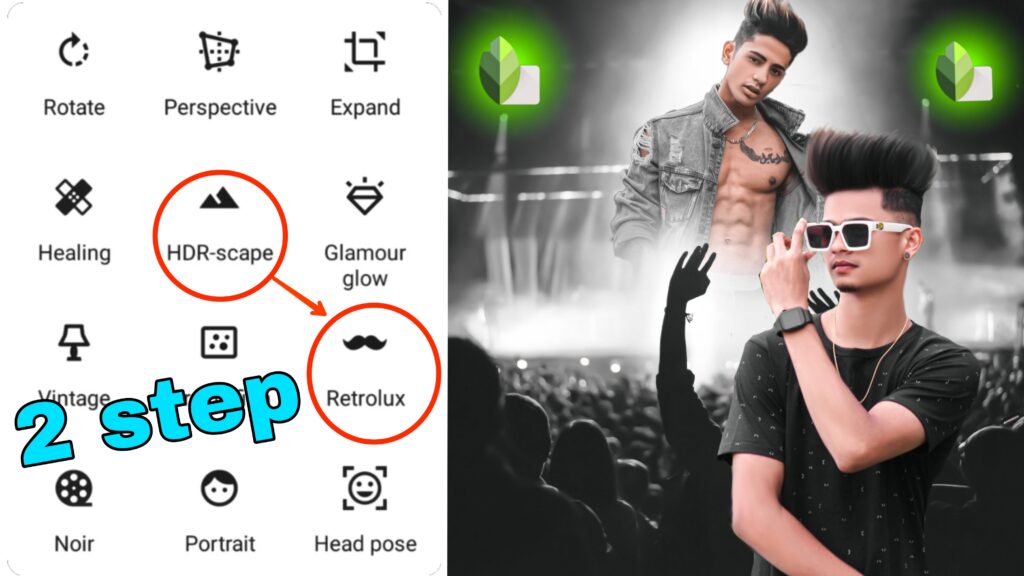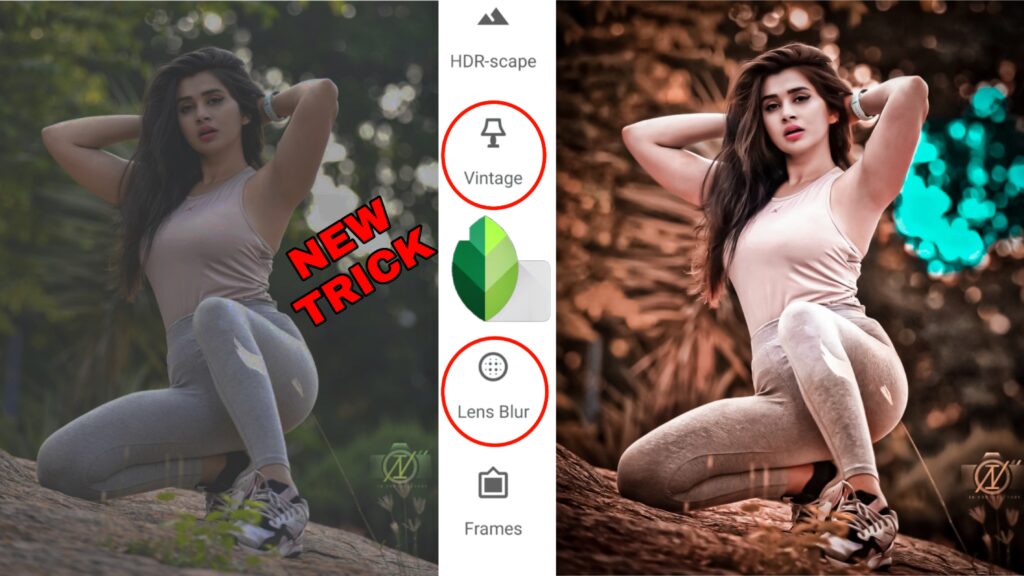Welcome friends again in today’s post in our website Ashish Editz,we are all learning how to do background change and smooth face and how to adjust color with photo editing. If you want to learn B then in the post If I tell you with complete details, then read the post, so let’s start friends
Change background of your photo
Friends, we first change the background, to change you will need picsart, as friends you will find this application in the play store, you go and download it, after downloading you have to open it and friends to open it. After selecting the background, we are doing the cutout background in this way because it does not spoil the picture quality, then you have to find the tools of ad photos in PixArt, such as you have to click on a photo after searching. After clicking in it, the gallery will be open, after opening, you have to select the photo that you want to edit, after selecting it, friends, you will get the option of Eraser in the top. After friends, you will see three options Size Opacity and Hardness, then you have to fill the hardness, then erase the part that you want to erase, then after that friends have to write it to you. Adjust yourself, what does it mean to say It is said that you sit in the background correctly, after that you have to write it right, you have to share this photo in Adobe Lightroom, so let’s share in the adobe lightroom of friends.
Also
Match face with blond and background color with the help of Adobe Lightroom Photoshop
If you will adjust the color from Adobe Lightroom, then from here friends, we have opened the pickup in Adobe Lightroom, after this you have given the Mix tool to adjust the color, you have to come in it as we will see 8 colors from here. Two colors make the face blond and quite good. Now the name of the two colors is orange and red. This two color is such a color that you can blond your face very easily, to make you select this color for blond First of all, after that you will see three options. End saturation and Luminace. You will get this option, blonding the face, increase the luminace. Then according to your pick, see how you want to keep the face whiteness after that. Friends, if there is more color in your face, you can reduce the color by reducing saturation and friends. If your face is colorful, you can correct your face with the help of Hui, after doing so, friends, we are now grasping it dark. For the black you want, you need to click on the yellow and green colors and Saturetion will work and become dark black You can then friends, we want to increase the color of the sky, for that we click the blue color and increase its saturation, after that friends make it right, keep in mind that friends like you are colorful and adjust the color accordingly. Please write
Also
If you have to do photo editing in this way, then keep these things in mind
Now friends, the important things to do this photo editing, if you have to do such photo editing as I have shown in front of it, for that you will first find it in the background website, which you can download and change the background with the help of picsart and adobe. In Lightroom, as I told you, you have to do like syndrome, then your pick will be made in this way.