Pix art background change blue photo editing ashish editz

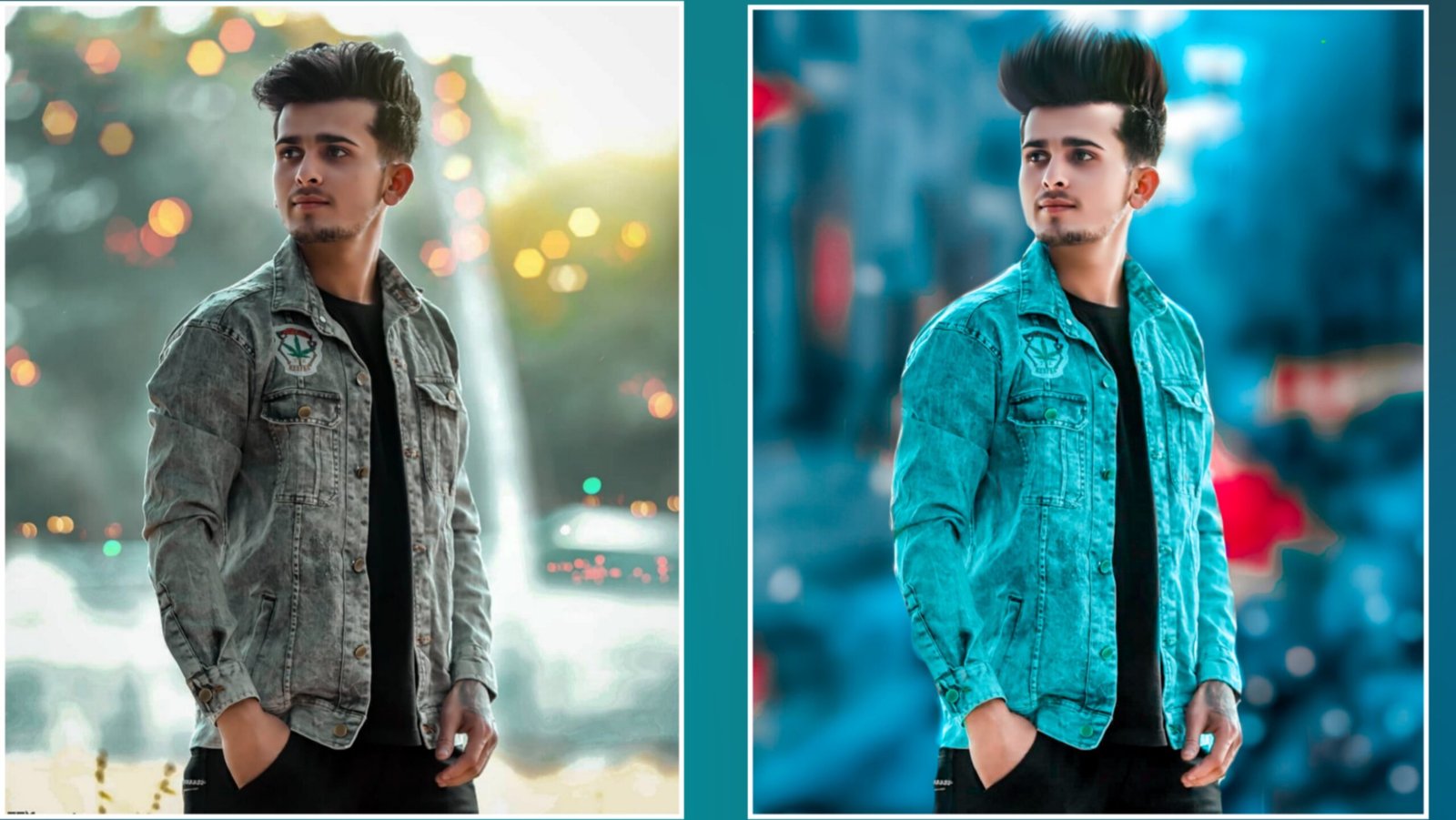
Hello friends, welcome again on your channel Ashish Edits, so on today’s post, we will learn Blue CB Editing with the help of Drotol from Pix Art. To learn this editing, you have to download Pix Art, then after downloading you will be given below I will download the background, after downloading the background, you have to open this background in PixArt, after opening, friends, you will see a lot of tools, now step number
Step 1 Clicking on the photo, after clicking in a photo, friends have to select the model, after selecting the model you have to click on the cut out tools and cut it from here, after that friends will become your model PNG. You have to adjust according to your own
Step 2 Now friends have to click on the draw tool, after clicking, select the blue color, after selecting, friends, apply the brush according to your size, after that you have to run it on the shirt and you have to move more slowly. After watching it thoroughly, after running it, after clicking on the setting, you have given the option of setting at the top and clicking on it, you have to click on the oval then the color of your T-shirt will be blue color, after that friends have to write it right After doing this, our pick in this type has become very good, now to give it an effect
Step 3 You have to click on it, you have to do it downwards, then you will see the option of the tool, click on the option with that tool, after that simply increase the brightness in a simple way and the secretary
Ration has to be reduced, after that friends will have an effect in your image, it has to be removed.
Friends, after your removal, your pick will be completely ready, then friends tell me how you liked this post and if you like it, then please do like comments, meet us till then in the nest post.
Also